Batch Renewing Resources By Expiration Time
If you did not enable EPS but need to renew a large number of resources, you can search for resources by expiration time and renew them in batches.
Procedure
- Go to the Renewals page.
- Click Custom for Expires, and select a time range to filter resources that will expire within that range.
For example, you can filter the resources to be renewed from July 22, 2024 to August 31, 2024.

- If there are more than 100 resources in the selected period, you can narrow the time range to reduce how many resources are selected.
For example, you can filter the resources to be renewed from July 22, 2024 to July 31, 2024.

- Select the found resources, and click Batch Renew in the upper left corner of the list.

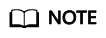
You can batch renew up to 100 resources at a time. The number of selected resources is displayed in the prompt message.

- Confirm the resource details, set the renewal duration, and click Pay.

- Select discounts, coupons, and a payment method. Then, click Pay. Once the payment is completed, your resources will be renewed.

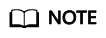
- One combined order is generated for renewals in a batch, and one discount can be selected for the order.
- Only one cash coupon can be used in each payment.
- Perform subsequent operations if needed after the renewal is complete.
- You can click View order to check the renewed resources.
- You can click Back to Renewals to continue to renew other resources.

- Refer to these operations to select resources to be renewed in other expiration time ranges and renew them in batches.
Feedback
Was this page helpful?
Provide feedbackThank you very much for your feedback. We will continue working to improve the documentation.See the reply and handling status in My Cloud VOC.
For any further questions, feel free to contact us through the chatbot.
Chatbot





