Creating an Image
Function
This API is used to create a private image. The following methods are supported:
- Create a system or data disk image from an ECS.
- Create a system disk image from an external image file uploaded to an OBS bucket.
- Create a system disk image from a data disk.
This API is asynchronous. A successful call only means the cloud service system has received the request. To see if an image is created successfully, you need to use the asynchronous job query API to query the image creation status. For details, see Querying the Status of an Asynchronous Job.
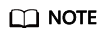
Huawei Cloud has stopped providing Windows images. This API will no longer be used to create Windows images.
Constraints
- Creating a private image using an external image file
For details about constraints on image files, see Preparing an Image file.
- Creating a system disk image using a data disk
Before using a data disk to create a system disk image, you need to initialize the source VM to ensure the image availability. For details, see Preparations for Creating a Private Image.
The system cannot verify that an OS has been installed on the data disk. Therefore, ensure that the value of os_version is valid when creating a system disk image from the data disk. For details, see Values of Related Parameters.
Authorization
Each account has all of the permissions required to call all APIs, but IAM users must have the required permissions specifically assigned. For details about the required permissions, see Permissions and Supported Actions.
URI
POST /v2/cloudimages/action
Request
- Parameters for creating a system or data disk image from an ECS
Parameter
Mandatory
Type
Description
name
No
String
Specifies the name of the system disk image. For detailed description, see Image Attributes.
NOTICE:This parameter is mandatory when you use a cloud server to create a system disk image.
description
No
String
Provides supplementary information about the image. For details, see Image Attributes. The value contains a maximum of 1024 characters, including letters and digits. Carriage returns and angle brackets (< >) are not allowed. This parameter is left blank by default.
instance_id
No
String
Specifies the ID of the ECS used to create the image.
To obtain the ECS ID, perform the following operations:
- Log in to the ECS console.
- In the ECS list, click the name of the ECS and view its ID.
NOTICE:This parameter is mandatory when you use a cloud server to create a system disk image.
data_images
No
Array of objects
Specifies the data disk information to be converted. This parameter is mandatory when the data disk of an ECS is used to create a private data disk image. For details, see Table 1.
If the ECS data disk is not used to create a data disk image, the parameter is empty by default.
NOTE:When you create a data disk image using a data disk, if other parameters (such as name, description, and tags) in this table have values, the system uses the value of data_images. You cannot specify instance_id.
tags
No
Array of strings
Lists the image tags. This parameter is left blank by default.
Use either tags or image_tags.
image_tags
No
Array of objects
Lists the image tags. This parameter is left blank by default.
Use either tags or image_tags.
For details about image_tags, see Table 3.
enterprise_project_id
No
String
Specifies the enterprise project that the image belongs to.
- If the value is 0 or left blank, the image belongs to the default enterprise project.
- If the value is a UUID, the image belongs to the enterprise project corresponding to the UUID.
For more information about enterprise projects and how to obtain enterprise project IDs, see Enterprise Center.
max_ram
No
Integer
Specifies the maximum memory of the image in the unit of MB.
min_ram
No
Integer
Specifies the minimum memory of the image in the unit of MB. The default value is 0, indicating that the memory is not restricted.
Table 1 Data structure description of the data_images field Parameter
Mandatory
Type
Description
name
Yes
String
Specifies the name of a data disk image.
volume_id
Yes
String
Specifies the data disk ID.
description
No
String
Specifies the data disk description.
tags
No
Array of strings
Specifies the data disk image tag.
- Parameters for creating an image using an image file uploaded to the OBS bucket
Parameter
Mandatory
Type
Description
name
Yes
String
Specifies the image name. For detailed description, see Image Attributes.
description
No
String
Provides supplementary information about the image. For detailed description, see Image Attributes. The value contains a maximum of 1024 characters, including letters and digits. Carriage returns and angle brackets (< >) are not allowed. This parameter is left blank by default.
os_type
No
String
Specifies the OS type.
The value can be Linux, Windows, or Other.
os_version
No
String
Specifies the OS version.
This parameter is valid if an external image file uploaded to the OBS bucket is used to create an image. For its value, see Values of Related Parameters.
NOTE:If the uploaded file is in ISO format, this parameter is mandatory.
This parameter is mandatory when the value of is_quick_import is true, that is, a system disk image is imported using the quick import method.
license_type
No
String
Specifies the license type of the OS. The value can be:
platform: license provided by Huawei Cloud
byol: Bring Your Own License
Currently, this parameter is only available for Windows.
image_url
Yes
String
Specifies the URL of the external image file in the OBS bucket.
This parameter is mandatory if an external image file in the OBS bucket is used to create an image. The format is OBS bucket name:Image file name.
- To obtain an OBS bucket name:
- Log in to the OBS console.
- Filter the OBS buckets by region and locate the target bucket in the current region.
- To obtain an OBS image file name:
- Log in to the OBS console.
- In the service list, choose Storage > Object Storage Service.
All OBS buckets are displayed in the list.
- Filter the OBS buckets by region and locate the target bucket in the current region.
- Click the name of the target bucket to go to the bucket details page.
- In the navigation pane on the left, choose Objects to display objects in the OBS bucket and then locate the external image file used to create an image.
NOTE:The storage class of the OBS bucket must be Standard.
min_disk
Yes
Integer
Specifies the minimum size of the system disk in the unit of GB.
This parameter is mandatory if an external image file in the OBS bucket is used to create an image. For Linux, the value ranges from 10 GB to 1,024 GB. For Windows, the value ranges from 20 GB to 1,024 GB.
is_config
No
Boolean
Specifies whether automatic configuration is enabled.
The value can be true or false.
If automatic configuration is required, set the value to true. Otherwise, set it to false. The default value is false.
For details about automatic configuration, see Registering an Image File as a Private Image.
cmk_id
No
String
Specifies a custom key used for encrypting an image. For its value, see Viewing Key Details.
tags
No
Array of strings
Lists the image tags. This parameter is left blank by default.
Use either tags or image_tags.
image_tags
No
Array of objects
Lists the image tags. This parameter is left blank by default. Use either tags or image_tags.
For details about image_tags, see Table 3.
enterprise_project_id
No
String
Specifies the enterprise project that the image belongs to.
- If the value is 0 or left blank, the image belongs to the default enterprise project.
- If the value is a UUID, the image belongs to the enterprise project corresponding to the UUID.
For more information about enterprise projects and how to obtain enterprise project IDs, see Enterprise Center.
max_ram
No
Integer
Specifies the maximum memory of the image in the unit of MB.
min_ram
No
Integer
Specifies the minimum memory required by the image in the unit of MB. The default value is 0, indicating that the memory is not restricted.
data_images
No
Array of objects
Specifies the data disk information to be imported.
An external image file can contain a maximum of three data disks. In this case, one system disk and three data disks will be created.
For details, see Table 2.
NOTE:- If a data disk image file is used to create a data disk image, the OS type of the data disk image must be the same as that of the system disk image.
- If other parameters (such as name, description, and tags) in Table 2 are set, the system uses the values in data_images.
is_quick_import
No
Boolean
Specifies whether to use the quick import method to import a system disk image.
- If yes, set the value to true.
- If no, set the value to false.
For details about the restrictions on quick import of image files, see Importing an Image File Quickly.
architecture
No
String
Specifies the image architecture type. Available values include:
- x86
- arm
The default value is x86.
NOTE:If the image architecture is Arm, the boot mode is automatically changed to UEFI.
hw_firmware_type
No
String
Specifies the ECS boot mode. The value can be:
- bios indicates the BIOS boot mode.
- uefi indicates the UEFI boot mode.
NOTE:If the image architecture is Arm, only the UEFI boot mode is supported.
Table 2 Data structure description of the images field Parameter
Mandatory
Type
Description
name
No
String
Specifies the image name.
For more details, see Image Attributes.
description
No
String
Provides supplementary information about the image. This parameter is left blank by default.
The value contains a maximum of 1024 characters, including letters and digits. Carriage returns and angle brackets (< >) are not allowed.
For more details, see Image Attributes.
image_url
Yes
String
Specifies the URL of the external image file in the OBS bucket.
The format is OBS bucket name:Image file name.
- To obtain an OBS bucket name:
- Log in to the OBS console.
- Filter the OBS buckets by region and locate the target bucket in the current region.
- To obtain an OBS image file name:
- Log in to the OBS console.
- In the service list, choose Storage > Object Storage Service.
All OBS buckets are displayed in the list.
- Filter the OBS buckets by region and locate the target bucket in the current region.
- Click the name of the target bucket to go to the bucket details page.
- In the navigation pane on the left, choose Objects to display objects in the OBS bucket and then locate the external image file used to create an image.
NOTE:The storage class of the OBS bucket must be Standard.
min_disk
Yes
Integer
Specifies the minimum size of the data disk.
Unit: GB
Value range: 1–2048
is_quick_import
No
Boolean
Specifies whether an image file is imported quickly to create a data disk image.
- If yes, set the value to true.
- If no, set the value to false.
For details about the restrictions on quick import of image files, see Importing an Image File Quickly.
tags
No
Array of strings
Lists the image tags. This parameter is left blank by default.
For detailed parameter descriptions, see Image Tag Format.
Use either tags or image_tags.
image_tags
No
Array of objects
Lists the image tags. This parameter is left blank by default.
Use either tags or image_tags.
For detailed parameter descriptions, see Image Tag Format.
For details about image_tags, see Table 3.
- To obtain an OBS bucket name:
- Parameters for creating a system disk image using a data disk
Parameter
Mandatory
Type
Description
name
Yes
String
Specifies the name of the system disk image.
For more details, see Image Attributes.
volume_id
Yes
String
Specifies the data disk ID.
os_version
Yes
String
Specifies the OS version.
Set the parameter value based on Values of Related Parameters. Otherwise, the created system disk image may be unavailable.
During the creation of a system disk image, if the OS can be detected from the data disk, the OS version in the data disk is used. In this case, the os_version value is invalid. If the OS can be detected from the data disk, the os_version value is used.
type
No
Sting
Specifies the image type.
The value can be ECS, BMS, FusionCompute, or Ironic.
- ECS and FusionCompute: indicates an ECS image.
- BMS and Ironic: indicates a BMS image.
The default value is ECS.
description
No
String
Specifies the image description. This parameter is left blank by default. For details, see Image Attributes.
The image description must meet the following requirements:
- Contains only letters and digits.
- Cannot contain carriage returns and angle brackets (< >).
- Cannot exceed 1024 characters.
min_ram
No
Integer
Specifies the minimum memory size (MB) required for running the image.
The parameter value depends on the ECS specifications. The default value is 0.
max_ram
No
Integer
Specifies the maximum memory size (MB) required for running the image.
The parameter value depends on the ECS specifications. The default value is 0.
tags
No
Array of strings
Specifies tags of the image. This parameter is left blank by default.
Use either tags or image_tags.
image_tags
No
Array of objects
Specifies tags of the image. This parameter is left blank by default.
Use either tags or image_tags.
For details about image_tags, see Table 3.
enterprise_project_id
No
String
Specifies the enterprise project that the image belongs to.
- If the value is 0 or left blank, the image belongs to the default enterprise project.
- If the value is a UUID, the image belongs to the enterprise project corresponding to the UUID.
For more information about enterprise projects and how to obtain enterprise project IDs, see Enterprise Center.
Example Request
- Creating a system disk image with parameter tags using an ECS (ID: 877a2cda-ba63-4e1e-b95f-e67e48b6129a)
POST https://{Endpoint}/v2/cloudimages/action { "name": "ims_test", "description": "Create a system disk image from an ECS", "instance_id": "877a2cda-ba63-4e1e-b95f-e67e48b6129a", "tags": [ "aaa.111", "bbb.333", "ccc.444" ] } - Creating a data disk image with parameter tags using a data disk (ID: c5dfbd0c-bf0a-4798-a453-61dc6b54aa30) of an ECS
1 2 3 4 5 6 7 8 9 10 11 12
POST https://{Endpoint}/v2/cloudimages/action { "data_images": [{"name": "ims_data_image_test", "description": "Create a data disk image from the data disk of an ECS", "volume_id": "c5dfbd0c-bf0a-4798-a453-61dc6b54aa30", "tags": [ "aaa.111", "bbb.333", "ccc.444" ] }] }
- Creating an image with parameter tags using a file in an OBS bucket (file address in the bucket: ims-image:centos70.qcow2)
1 2 3 4 5 6 7 8 9 10 11 12 13
POST https://{Endpoint}/v2/cloudimages/action { "name": "ims_test_file", "description": "Create an image from a file in an OBS bucket", "image_url": "ims-image:centos70.qcow2", "os_version": "CentOS 7.0 64bit", "min_disk": 40, "tags": [ "aaa.111", "bbb.333", "ccc.444" ] }
- Creating a system disk image with parameter image_tags using an ECS (ID: 877a2cda-ba63-4e1e-b95f-e67e48b6129a)
POST https://{Endpoint}/v2/cloudimages/action { "name": "ims_test", "description": "Create a system disk image from an ECS", "instance_id": "877a2cda-ba63-4e1e-b95f-e67e48b6129a", "image_tags": [ { "key": "key2", "value": "value2" }, { "key": "key1", "value": "value1" } ] } - Creating a data disk image with parameter image_tags using a data disk (ID: c5dfbd0c-bf0a-4798-a453-61dc6b54aa30) of an ECS
1 2 3 4 5 6 7 8
POST /v2/cloudimages/action { "data_images": [{"name": "ims_data_image_test", "description": "Create a data disk image from the data disk of an ECS", "volume_id": "c5dfbd0c-bf0a-4798-a453-61dc6b54aa30", "image_tags": [{"key":"key2","value":"value2"},{"key":"key1","value":"value1"}] }] }
- Creating an image with parameter image_tags using a file in an OBS bucket (file address in the bucket: ims-image:centos70.qcow2)
1 2 3 4 5 6 7 8 9
POST https://{Endpoint}/v2/cloudimages/action { "name": "ims_test_file", "description": "Create an image from a file in an OBS bucket", "image_url": "ims-image:centos70.qcow2", "os_version": "CentOS 7.0 64bit", "min_disk": 40, "image_tags": [{"key":"key2","value":"value2"},{"key":"key1","value":"value1"}] }
- Creating an image with parameter tags using an ISO file in an OBS bucket (file address in the bucket: ims-image:centos70.iso)
POST https://{Endpoint}/v2/cloudimages/action { "name": "ims_test_file", "min_disk": 40, "image_url": "ims-image:centos70.iso", "description": "Create an image from an ISO file", "type": "IsoImage", "os_version": "CentOS 7.0 64bit", "tags": ["aaa.111", "bbb.333", "ccc.444"] } - Creating an image with parameter image_tags using an ISO file in an OBS bucket (file address in the bucket: ims-image:centos70.iso)
POST https://{Endpoint}/v2/cloudimages/action { "name": "ims_test_file", "min_disk": 40, "image_url": "ims-image:centos70.iso", "description": "Create an image from an ISO file", "type": "IsoImage", "os_version": "CentOS 7.0 64bit", "image_tags": [{"key":"key2","value":"value2"},{"key":"key1","value":"value1"}] } - Creating a system disk image with parameter tags using a data disk (ID: 877a2cda-ba63-4e1e-b95f-e67e48b6129a)
1 2 3 4 5 6 7 8 9 10 11 12 13
POST https://{Endpoint}/v2/cloudimages/action { "name": "ims_test", "description": "Create a system disk image from a data disk", "volume_id": "877a2cda-ba63-4e1e-b95f-e67e48b6129a", "type": "ECS", "os_version": "CentOS 7.0 64bit", "tags": [ "aaa.111", "bbb.333", "ccc.444" ] }
- Creating a system disk image with parameter image_tags using a data disk (ID: 877a2cda-ba63-4e1e-b95f-e67e48b6129a)
1 2 3 4 5 6 7 8 9
POST https://{Endpoint}/v2/cloudimages/action { "name": "ims_test", "description": "Create a system disk image from a data disk", "volume_id": "877a2cda-ba63-4e1e-b95f-e67e48b6129a", "type": "ECS", "os_version": "CentOS 7.0 64bit", "image_tags": [{"key":"key2","value":"value2"},{"key":"key1","value":"value1"}] }
Response
- Response parameters
Parameter
Type
Description
job_id
String
Specifies the asynchronous job ID.
For details, see Querying the Status of an Asynchronous Job.
- Example response
STATUS CODE 200
1 2 3
{ "job_id": "8a12fc664fb4daa3014fb4e581380005" }
Returned Values
- Normal
- Abnormal
Returned Value
Description
400 Bad Request
Request error. For details about the returned error code, see Error Codes.
401 Unauthorized
Authentication failed.
403 Forbidden
You do not have the rights to perform the operation.
404 Not Found
The requested resource was not found.
500 Internal Server Error
Internal service error.
503 Service Unavailable
The service is unavailable.
Feedback
Was this page helpful?
Provide feedbackThank you very much for your feedback. We will continue working to improve the documentation.See the reply and handling status in My Cloud VOC.
For any further questions, feel free to contact us through the chatbot.
Chatbot





