هذه الصفحة غير متوفرة حاليًا بلغتك المحلية. نحن نعمل جاهدين على إضافة المزيد من اللغات. شاكرين تفهمك ودعمك المستمر لنا.
- What's New
- Service Overview
- User Guide
- Best Practices
-
FAQs
-
About Anti-DDoS
- What Is Anti-DDoS?
- What Are a SYN Flood Attack and an ACK Flood Attack?
- What Is a CC Attack?
- What Is a Slow HTTP Attack?
- What Are a UDP Attack and a TCP Attack?
- What Is the Million-level IP Address Blacklist Database?
- How Will Anti-DDoS Be Triggered to Scrub Traffic?
- Does Anti-DDoS Traffic Cleaning Affect Normal Services?
- How Does Anti-DDoS Scrub Traffic?
- What Are the Restrictions of Anti-DDoS?
- What Is the Protection Capacity of Anti-DDoS?
- What Data Can Be Provided by Anti-DDoS?
- In Which Regions Is Anti-DDoS Available?
- What Is the Maximum Protection Capacity Provided by HUAWEI CLOUD Anti-DDoS for Free?
- Which Services Can Use Anti-DDoS?
- Can Anti-DDoS Be Used Across Clouds?
- How to Determine Whether an Attack Occurs?
-
About Basic Functions
- What Are Regions and AZs?
- What Is the HTTP Request Threshold Set for Anti-DDoS Protection?
- What Would Happen When I Am Under a DDoS Attack Exceeding 500 Mbit/s?
- Which Types of Attacks Does Anti-DDoS Mitigate?
- What Should I Do If My Service Is Frequently Attacked?
- What Is the Difference Between ELB Protection and ECS Protection?
- Why Is the Number of Times of Cleaning Different from the Number of Attacks for the Same Public IP Address?
- Is Anti-DDoS Enabled by Default?
- Does Anti-DDoS Protect a Region or a Single IP Address?
- Do I Need to Clear the Resources of Anti-DDoS When I Delete an Account?
- How Do I View the Traffic Cleaning Frequency?
- How Can I View Anti-DDoS Protection Statistics?
- How Can I View Public IP Address Monitoring Data in Anti-DDoS?
- How Can I View an Interception Report?
- Can I Disable Anti-DDoS Completely?
- How Do I Check Whether the Inbound Traffics Are Routed Through Anti-DDoS Devices?
- About Threshold and Black Hole
- About Alarm notification
- Change History
-
About Anti-DDoS
- Glossary
-
More Documents
-
User Guide (ME-Abu Dhabi Region)
- Service Overview
- Viewing a Public IP Address
- Enabling Alarm Notification
- Configuring an Anti-DDoS Protection Policy
- Viewing a Monitoring Report
- Viewing an Interception Report
-
FAQs
-
About Anti-DDoS
- What Is Anti-DDoS?
- What Are a SYN Flood Attack and an ACK Flood Attack?
- What Is a CC Attack?
- What Is a Slow HTTP Attack?
- What Are a UDP Attack and a TCP Attack?
- What Is the Million-level IP Address Blacklist Database?
- How Will Anti-DDoS Be Triggered to Scrub Traffic?
- Does Anti-DDoS Traffic Cleaning Affect Normal Services?
- How Does Anti-DDoS Scrub Traffic?
- What Are the Restrictions of Anti-DDoS?
- About Basic Functions
- About Alarm notification
-
About Anti-DDoS
- Change History
-
API Reference (ME-Abu Dhabi Region)
- Before You Start
- API Overview
- API Calling
-
API
-
Anti-DDoS APIs
- Querying Optional Anti-DDoS Defense Policies
- Querying Configured Anti-DDoS Defense Policies
- Updating Anti-DDoS Defense Policies
- Querying Anti-DDoS Tasks
- Querying the List of Defense Statuses of EIPs
- Querying the Defense Status of a Specified EIP
- Querying the Traffic of a Specified EIP
- Querying Events of a Specified EIP
- Querying Weekly Defense Statistics
- Alarm Reminding APIs
-
Anti-DDoS APIs
- Appendix
- Change History
-
User Guide (Kuala Lumpur Region)
- Service Overview
- Viewing a Public IP Address
- Enabling Alarm Notification
- Configuring an Anti-DDoS Protection Policy
- Viewing a Monitoring Report
- Viewing an Interception Report
-
FAQs
-
About Anti-DDoS
- What Is Anti-DDoS?
- What Are a SYN Flood Attack and an ACK Flood Attack?
- What Are a UDP Attack and a TCP Attack?
- What Is the Million-level IP Address Blacklist Database?
- How Will Anti-DDoS Be Triggered to Scrub Traffic?
- Does Anti-DDoS Traffic Cleaning Affect Normal Services?
- How Does Anti-DDoS Scrub Traffic?
- What Are the Restrictions of Anti-DDoS?
- About Basic Functions
- About Alarm notification
-
About Anti-DDoS
- Change History
-
API Reference (Kuala Lumpur Region)
- Before You Start
- API Overview
- API Calling
-
API
-
DDoS Protection Management
- Querying the List of Defense Statuses of EIPs
- Querying Anti-DDoS specifications
- Querying Weekly Defense Statistics
- Querying Configured Anti-DDoS Defense Policies
- Enabling Anti-DDoS
- Updating Anti-DDoS Defense Policies
- Querying the Traffic of a Specified EIP
- Querying Events of a Specified EIP
- Querying the Defense Status of a Specified EIP
- Anti-DDoS Task Management
- Alarm Configuration Management
-
DDoS Protection Management
- Status Code
- Anti-DDoS Error Codes
- Obtaining a Project ID
- Change History
-
User Guide (Ankara Region)
- Service Overview
- Enabling Anti-DDoS
- Viewing a Public IP Address
- Enabling Alarm Notification
- Configuring an Anti-DDoS Protection Policy
- Viewing a Monitoring Report
- Viewing an Interception Report
-
FAQs
-
About Anti-DDoS
- What Is Anti-DDoS?
- What Are a SYN Flood Attack and an ACK Flood Attack?
- What Is a CC Attack?
- What Is a Slow HTTP Attack?
- What Are a UDP Attack and a TCP Attack?
- What Is the Million-level IP Address Blacklist Database?
- How Will Anti-DDoS Be Triggered to Scrub Traffic?
- Does Anti-DDoS Traffic Cleaning Affect Normal Services?
- How Does Anti-DDoS Scrub Traffic?
- What Are the Restrictions of Anti-DDoS?
- About Basic Functions
- About Alarm notification
-
About Anti-DDoS
- Change History
-
API Reference (Ankara Region)
- Before You Start
- API Overview
- API Calling
-
API
-
Anti-DDoS APIs
- Querying Optional Anti-DDoS Defense Policies
- Enabling Anti-DDoS
- Querying Configured Anti-DDoS Defense Policies
- Updating Anti-DDoS Defense Policies
- Querying Anti-DDoS Tasks
- Querying the List of Defense Statuses of EIPs
- Querying the Defense Status of a Specified EIP
- Querying the Traffic of a Specified EIP
- Querying Events of a Specified EIP
- Querying Weekly Defense Statistics
- Alarm Reminding APIs
-
Anti-DDoS APIs
- Appendix
- Change History
-
User Guide (ME-Abu Dhabi Region)
- General Reference
Copied.
How Do I Disable the Alarm Notification?
The alarm notification of Anti-DDoS is sent by the Simple Message Notification (SMN) service.
If you do not need to receive alarm notifications from SMN, you can disable or modify the alarm notification settings on the Anti-DDoS console.
Disabling Alarm Notifications
If you do not need to receive alarm notifications, you can disable the alarm notification function on the Alarm Notifications tab page of the Anti-DDoS console. After alarm notification is disabled, you will not receive alarm information.
- Log in to the management console.
- Click
 in the upper left corner of the page and choose Security & Compliance > Anti-DDoS.
Figure 1 Anti-DDoS
in the upper left corner of the page and choose Security & Compliance > Anti-DDoS.
Figure 1 Anti-DDoS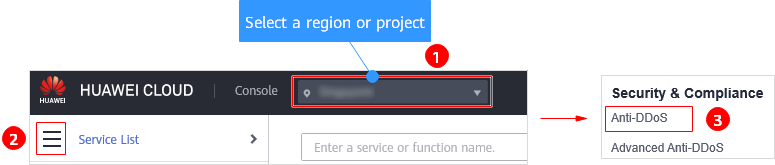
- Click the Alarm Notifications tab and click
 to disable the alarm notification function.
Figure 2 Configuring alarm notifications
to disable the alarm notification function.
Figure 2 Configuring alarm notifications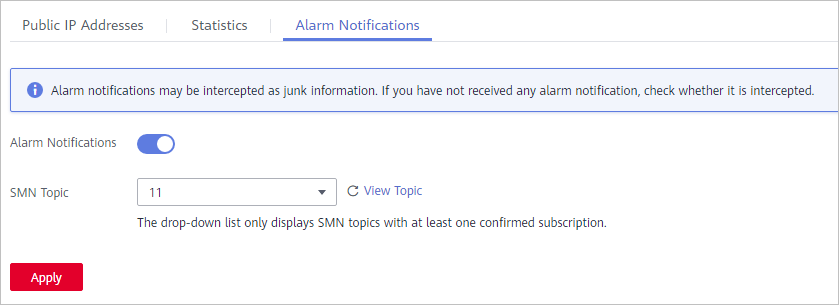
Deleting the Subscription
If the subscription endpoint (mobile number or email address) that receives alarm notifications changes, you need to delete the subscription. For example, you need to delete an alarm notification recipient if the recipient resigns.
The alarm notification topic is antiddos-warning and the subscription endpoint is test@example.com.
Prerequisites
You have obtained the SMN administrator permission.
Procedure
- Log in to the management console.
- In the upper left corner, click
 and choose Application > Simple Message Notification.
and choose Application > Simple Message Notification. - On the displayed page, choose Topic Management > Subscriptions in the navigation pane on the left. Enter the endpoint (mobile number or email address) in the search box.
Figure 3 Searching for the target subscription endpoint
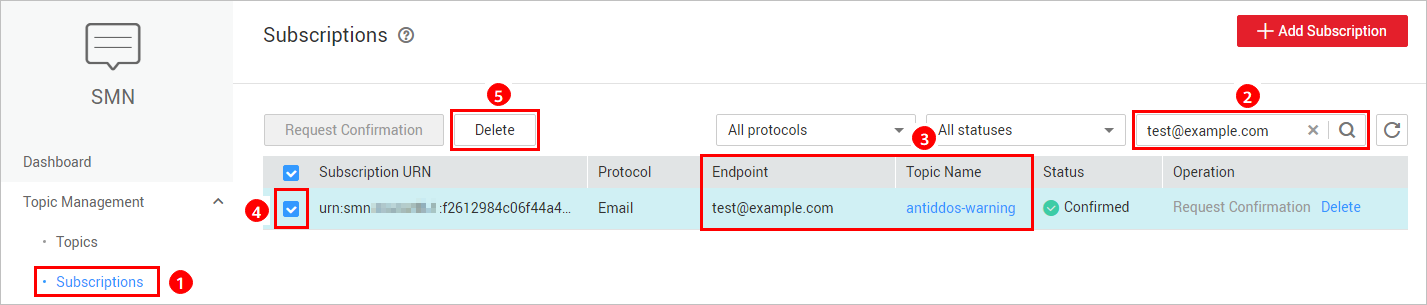
- Check whether the subscription endpoint receives the alarm notifications sent from SMN for Anti-DDoS.
- Click Delete in the Operation column.
NOTE:
After a subscription is deleted, the endpoint no longer receives alarm notifications for Anti-DDoS. Exercise caution when performing this operation.
Follow-up Operations
Add a Subscription
After you delete the subscription for the resigned recipient from SMN, you can add a subscription for the succeeding personnel. For details about how to add a subscription, see Adding a Subscription and Requesting Subscription Confirmation.
Feedback
Was this page helpful?
Provide feedbackThank you very much for your feedback. We will continue working to improve the documentation.See the reply and handling status in My Cloud VOC.
For any further questions, feel free to contact us through the chatbot.
Chatbot




