Binding or Unbinding an EIP
Binding an EIP to an Instance
Bind EIPs to resources such as ECSs, virtual IP addresses, and load balancers to allow them to access the Internet.
Binding an EIP to an ECS or Virtual IP Address
- In the EIP list, locate the row that contains the EIP, and click Bind.
- Select the instance.
- Click OK.
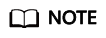
To bind an instance to an EIP:
- If the instance is an ECS:
- The ECS must be in the running or stopped status.
- The ECS must be in the same region as that of the EIP.
- The ECS has no EIP bound to it.
- If the instance is a virtual IP address:
- The virtual IP address must be in the same region as that of the EIP.
- The virtual IP address must be in the available or assigned status.
- If the instance is an ECS:
Binding an EIP to a NAT Gateway
If you want to bind a NAT gateway to an EIP, the NAT gateway must be in the same region as that of the EIP. After an EIP is bound to a NAT gateway, ECSs associated with this gateway can share the EIP to access the Internet or provide services accessible from the Internet.
You can bind an EIP to a NAT gateway by configuring SNAT and DNAT rules for the gateway. Sections "Allowing a Private Network to Access the Internet Using SNAT" and "Allowing Internet Users to Access a Service in a Private Network Using DNAT" in the NAT Gateway User Guide.
Binding an EIP to a Load Balancer
If you want to bind a load balancer to an EIP, the load balancer must be in the same region as that of the EIP. Then, the load balancer can receive requests over the Internet. For details, see "Binding or Unbinding an IPv4 EIP" in the Elastic Load Balance User Guide.
Unbinding an EIP from an Instance
If an EIP is no longer required, you can unbind it from your instance.
Unbinding an EIP from an ECS or Virtual IP Address
Unbinding a single EIP
- Log in to the management console.
- Click
 in the upper left corner and choose Network > Elastic IP.
in the upper left corner and choose Network > Elastic IP. - On the displayed page, locate the row that contains the target EIP, and click Unbind in the Operation column.
A confirmation dialog box is displayed.
- Click Yes in the displayed dialog box.
In the EIP list, the target EIP has no associated instance.
Unbinding multiple EIPs at a time
- Log in to the management console.
- Click
 in the upper left corner and choose Network > Elastic IP.
in the upper left corner and choose Network > Elastic IP. - On the displayed page, select the EIPs to be unbound.
- In the upper left corner of the EIP list, click Unbind.
A confirmation dialog box is displayed.
- Click Yes in the displayed dialog box.
In the EIP list, the target EIPs have no associated instances.
Feedback
Was this page helpful?
Provide feedbackThank you very much for your feedback. We will continue working to improve the documentation.See the reply and handling status in My Cloud VOC.
For any further questions, feel free to contact us through the chatbot.
Chatbot





