Upgrading a DWS Cluster
DWS allows you to upgrade clusters on the console. For details, see Upgrading a Cluster.
During cluster O&M operations, DWS will send SMS notifications to keep you informed. It is important to be careful when performing any operations on the cluster during this time.
During the upgrade, the cluster will be restarted and cannot provide services for a short period of time.

- After a cluster is upgraded to 8.1.3 or later, it enters the observation period. During this period, you can check service status and roll back to the earlier version if necessary.
- Upgrading the cluster from 9.0.3 to 9.1.0 changes the disk_cache_base_paths value for the cache path, which brings the performance back to normal.
- Upgrading the cluster does not affect the original cluster data or specifications.
Upgrade Version Description
The following figure shows the cluster version.
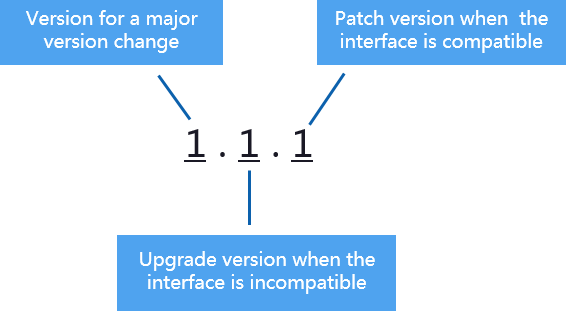
- Service patch upgrade: The last digit of cluster version X.X.X is changed. For example, the cluster is upgraded from 1.1.0 to 1.1.1.
- Duration: The whole process will take less than 10 minutes.
- Impact on services: During this period, if the source version is upgraded to 8.1.3 or later, online patching is supported. During the patch upgrade, you do not have to stop services, but the services will be intermittently interrupted for seconds. If the target version is earlier than 8.1.3, services will be interrupted for 1 to 3 minutes. Therefore, you are advised to perform the upgrade during off-peak hours.
- Service upgrade: The first two digits of cluster version X.X.X are changed. For example, the cluster is upgraded from 1.1.0 to 1.2.0.
- Duration: The whole process will take less than 30 minutes.
- Impact on services: Online upgrade is supported for update to 8.1.1 or later. During the upgrade, you are not required to stop services, but services are intermittently interrupted for seconds. You are advised to perform the upgrade during off-peak hours.
- Hot patch upgrade: A hot patch upgrade involves adding a one-digit version number (in the format of 0001-9999) to the current cluster version.
- Duration: The upgrade of a single hot patch takes less than 10 minutes.
- Impact on services: The hot patch upgrade will not affect services, but there is a chance that the issues resolved by the current hot patch may come back after it is uninstalled.
Upgrading a Cluster
Prerequisites
Cluster 8.1.1 and later versions allow users to deliver cluster upgrade operations on the console.
Procedure
- Log in to the DWS console.
- In the cluster list, click the name of a cluster.
- In the navigation pane, choose Upgrade Management.
- Choose either Upgrade or Hot patch from the Type drop-down list depending on the type of upgrade you want to perform.
- On the Upgrade Management page, select a version from the Target Version drop-down list.

- Before the upgrade, it is crucial to verify if it meets the inspection conditions. Click Immediate Inspection to complete the inspection and proceed to the next step only if it passes. For more information, see Viewing Inspection Results.
- DR cannot be established after a hot patch is installed in a cluster.
- Click Upgrade. Click OK in the displayed dialog box.
- Check whether the cluster is successfully upgraded.
- If the cluster version is 8.1.3 or later, the cluster enters the service observation period after the upgrade is complete. If you have verified your services, click Submit on the Upgrade Management page to complete the cluster upgrade. If you find your cluster performance affected by the upgrade, you can click Rollback to roll back the upgrade.

- If you are using a version of 8.1.3 or earlier, you will not be able to roll back or submit upgrade tasks until the cluster upgrade is finished.
- After an upgrade task is successfully delivered, if the upgrade task is not submitted, the wlm thread occupies the system storage space and affects the system performance.
- If the cluster upgrade fails, click Rollback to roll back to the original cluster version, or click Retry to deliver the upgrade again.
- If the cluster version is 8.1.3 or later, the cluster enters the service observation period after the upgrade is complete. If you have verified your services, click Submit on the Upgrade Management page to complete the cluster upgrade. If you find your cluster performance affected by the upgrade, you can click Rollback to roll back the upgrade.
Feedback
Was this page helpful?
Provide feedbackThank you very much for your feedback. We will continue working to improve the documentation.See the reply and handling status in My Cloud VOC.
For any further questions, feel free to contact us through the chatbot.
Chatbot





