Watermark Extraction
The content of invisible watermarks cannot be seen and needs to be extracted using tools. This section describes how to extract watermarks from a PDF, PPT, Word, or Excel file stored on the cloud (OBS buckets) or local PC.
Prerequisites
Watermarks can be added for the PDF, PPT, Word, and Excel files.
Constraints
The method described in this section applies only to extracting invisible watermarks of a single PDF, PPT, Word, or Excel file.
Procedure
- Log in to the management console.
- Click
 in the upper left corner of the management console and select a region or project.
in the upper left corner of the management console and select a region or project. - In the navigation pane on the left, click
 and choose .
and choose . - In the navigation pane, choose Data Watermarking. In the upper left corner of the page, click the Extract Watermark tab.
Figure 1 Accessing the watermark extraction page

- Select a file from which you want to extract the watermark text.
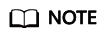
Only PDF, PPT, Word, and Excel files are supported.
- If the files from which watermarks are extracted are stored in the OBS bucket, select Cloud for Select File, locate the bucket, and select the target file. Click OK.
Figure 2 Selecting a cloud file

- If the files from which watermarks are extracted are stored on the local PC, select Local for Select File, select the file, and upload it to DSC.
- If the files from which watermarks are extracted are stored in the OBS bucket, select Cloud for Select File, locate the bucket, and select the target file. Click OK.
- After the file is uploaded, click OK.
Figure 3 Watermark extraction completed

Feedback
Was this page helpful?
Provide feedbackThank you very much for your feedback. We will continue working to improve the documentation.See the reply and handling status in My Cloud VOC.
For any further questions, feel free to contact us through the chatbot.
Chatbot





