Watermark Injection
You can inject customized watermarks in PDF, PPT, Word, and Excel files on DSC. This section describes how to inject customized watermarks into local file or cloud files (files stored in the OBS bucket).
Prerequisites
Watermarks can be added for the PDF, PPT, Word, and Excel files.
Constraints
- The operations described in this section apply only to PDF, PPT, Word, and Excel files.
- If you inject an invisible watermark, the watermark is invisible and needs to be extracted using tools. For details, see Watermark Extraction.
Procedure
- Log in to the management console.
- Click
 in the upper left corner of the management console and select a region or project.
in the upper left corner of the management console and select a region or project. - In the navigation pane on the left, click
 and choose .
and choose . - In the navigation pane, choose Data Watermarking.
Figure 1 Accessing the watermark injection page

- Select a file into which you want to inject watermarks.
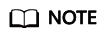
Only PDF, PPT, Word, and Excel files are supported.
- If the files to be injected with watermarks are stored in OBS buckets, select Cloud for Select File, locate the bucket, and select the target file. Click OK.
Figure 2 Selecting a cloud file

- If the files to be injected with watermarks are stored on the local PC, select Local for Select File and upload a file to DSC.
- If the files to be injected with watermarks are stored in OBS buckets, select Cloud for Select File, locate the bucket, and select the target file. Click OK.
- After the file is uploaded, configure related parameters. Table 1 describes the parameters.
Table 1 Watermarking parameters Parameter
Description
Example Value
Watermark Type
Both visible and invisible watermarks are supported. You can select multiple values.
- Visible watermark. The watermark text is displayed in the file
- Invisible watermark. The watermark text is invisible and needs to be extracted using tools. For details about how to extract an invisible watermark, see Watermark Extraction.
Visible
Configure Visible Watermark
This parameter is mandatory when Watermark Type is set to Visible.
Set Text, Font Size, Font Angle, and Transparency as required.
- Font Size: 45
- Font Angle: 46
- Transparency: 30
Configure Invisible Watermark
This parameter is mandatory when Watermark Type is set to Invisible.
Set Text as required.
Text: ZhangSan
- After parameters are configured, click OK. The file with watermark injected is automatically downloaded to the specified path on the local PC.

- If you inject a visible watermark, open the file to view the effect.
- If you inject an invisible watermark, the watermark is invisible and needs to be extracted using tools. For details, see Watermark Extraction.
Feedback
Was this page helpful?
Provide feedbackThank you very much for your feedback. We will continue working to improve the documentation.See the reply and handling status in My Cloud VOC.
For any further questions, feel free to contact us through the chatbot.
Chatbot





