Using a Certificate for a Protected Website in WAF
If you configure Client Protocol to HTTPS for your website, the website needs an SSL certificate. This topic describes how to bind an SSL certificate that you have uploaded to WAF to a website.
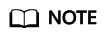
If you have enabled enterprise projects, you can select your enterprise project from the Enterprise Project drop-down list and bind certificates to websites in the project.
Prerequisites
- Your certificate is still valid.
- Your website uses HTTPS as the client protocol.
Constraints
- An SSL certificate can be used for multiple protected websites.
- A protected website can use only one SSL certificate.
Application Scenario
If you configure Client Protocol to HTTPS, a certificate is required.
Using a Certificate for a Protected Website in WAF
- Log in to the WAF console.
- Click
 in the upper left corner and select a region or project.
in the upper left corner and select a region or project. - (Optional) If you have enabled the enterprise project function, in the upper part of the navigation pane on the left, select your enterprise project from the Filter by enterprise project drop-down list. Then, WAF will display the related security data in the enterprise project on the page.
- In the navigation pane on the left, choose Objects > Certificates.
- In the row containing the certificate you want to use, click Use in the Operation column.
- In the displayed Domain Name dialog box, select the website you want to use the certificate to.
- Click Confirm.
Verification
The protected website is listed in the Domain Name column of the certificate.
Related Operations
- To change the certificate name, move the cursor over the name of the certificate, click
 , and enter a certificate name.
, and enter a certificate name.

If the certificate is in use, unbind the certificate from the domain name first. Otherwise, the certificate name cannot be changed.
- To view details about a certificate, click View in the Operation column of the certificate.
- To delete a certificate, locate the row of the certificate and click More > Delete in the Operation column.
- To update a certificate, locate the row of the certificate and click More > Update in the Operation column.
- To share a certificate with other enterprise projects, locate the row containing the certificate and click More > Share in the Operation column.
- To stop sharing a certificate with other enterprise projects, locate the row containing the certificate and click More > Stop Sharing in the Operation column.
Feedback
Was this page helpful?
Provide feedbackThank you very much for your feedback. We will continue working to improve the documentation.






