Viewing Certificate Information
This topic describes how to view certificate details, including the certificate name, domain name a certificate is used for, and expiration time.
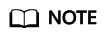
If you have enabled enterprise projects, you can select your enterprise project from the Enterprise Project drop-down list and view certificates in the project.
Prerequisites
You have uploaded certificates to WAF. For details, see Uploading a Certificate to WAF.
Checking Certificate Details
- Log in to the WAF console.
- Click
 in the upper left corner and select a region or project.
in the upper left corner and select a region or project. - (Optional) If you have enabled the enterprise project function, in the upper part of the navigation pane on the left, select your enterprise project from the Filter by enterprise project drop-down list. Then, WAF will display the related security data in the enterprise project on the page.
- In the navigation pane on the left, choose Objects > Certificates.
- View the certificate information. For details about related parameters, see Table 1.
Table 1 Certificate parameters Parameter
Description
Name
Certificate name.
Type
International certificates are supported.
Expires
Certificate expiration time.
It is recommended that you update the certificate before it expires. Otherwise, all WAF protection rules will be unable to take effect, and there can be massive impacts on the origin server, even more severe than a crashed host or website access failures. For more details, see Updating the Certificate Used for a Website.
Domain Name
The domain names protected by the certificate. Each domain name must be bound to a certificate. One certificate can be used for multiple domain names.
Related Operations
- To change the certificate name, move the cursor over the name of the certificate, click
 , and enter a certificate name.
, and enter a certificate name.

If the certificate is in use, unbind the certificate from the domain name first. Otherwise, the certificate name cannot be changed.
- To view details about a certificate, click View in the Operation column of the certificate.
- In the row containing the certificate you want, click Use in the Operation column to use the certificate to the corresponding domain name.
- To delete a certificate, locate the row of the certificate and click More > Delete in the Operation column.
- To update a certificate, locate the row of the certificate and click More > Update in the Operation column.
- To share a certificate with other enterprise projects, locate the row containing the certificate and click More > Share in the Operation column.
- To stop sharing a certificate with other enterprise projects, locate the row containing the certificate and click More > Stop Sharing in the Operation column.
Feedback
Was this page helpful?
Provide feedbackThank you very much for your feedback. We will continue working to improve the documentation.






