Modifying or Deleting a Blacklist or Whitelist IP Address Group
This topic describes how to modify or delete an IP address group.
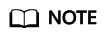
If you have enabled enterprise projects, ensure that you have all operation permissions for the project where your WAF instance locates. Then, you can select the project from the Enterprise Project drop-down list and modify or delete an IP address group.
Constraints
Only address groups not used by any rules can be deleted. Before you delete an address group that is being used by a blacklist or whitelist rule, remove the address group from the rule first.
Modifying or Deleting a Blacklist or Whitelist IP Address Group
- Log in to the WAF console.
- Click
 in the upper left corner and select a region or project.
in the upper left corner and select a region or project. - (Optional) If you have enabled the enterprise project function, in the upper part of the navigation pane on the left, select your enterprise project from the Filter by enterprise project drop-down list. Then, WAF will display the related security data in the enterprise project on the page.
- In the navigation pane on the left, choose Objects > Address Groups.
- In the address group list, view the address group information.
Table 1 Parameter description Parameter
Description
Group Name
Address group name you configured.
IP Address/Range
IP addresses or IP address ranges added to the address group.
Rule
Rules that are using the address group.
Remarks
Supplementary information about the address group.
- Modify or delete an IP address group.
- Modify an address group.
In the row containing the address group you want to modify, click Modify in the Operation column. In the Modify Address Group dialog box, change the group name or IP address/IP address range, and click Confirm.
- Modify an address group.
In the row containing the target address group, click Modify Address Group in the Operation column. On the Address Group Details panel displayed, you can modify the address group name and description, add an IP address or IP address range, modify the IP address or IP address range description, or delete an IP address or IP address range. You can also export or copy all IP addresses in the address group.
- Delete an address group.
In the row containing the address group you want to delete, click Delete in the Operation column. In the displayed dialog box, click OK.
- Modify an address group.
Feedback
Was this page helpful?
Provide feedbackThank you very much for your feedback. We will continue working to improve the documentation.






