Adding an IP Address Group
With IP address groups, you can quickly add IP addresses or IP address ranges to a blacklist or whitelist rule.
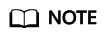
If you have enabled enterprise projects, you can select your enterprise project from the Enterprise Project drop-down list and add IP address/range groups in the project.
Prerequisites
Adding a Blacklist or Whitelist IP Address Group
- Log in to the WAF console.
- Click
 in the upper left corner and select a region or project.
in the upper left corner and select a region or project. - (Optional) If you have enabled the enterprise project function, in the upper part of the navigation pane on the left, select your enterprise project from the Filter by enterprise project drop-down list. Then, WAF will display the related security data in the enterprise project on the page.
- In the navigation pane on the left, choose Objects > Address Groups.
- On the upper left of the address group list, click Add Address Group.
- On the Add Address Group panel displayed, complete the following configurations.
- Click Confirm.
Feedback
Was this page helpful?
Provide feedbackThank you very much for your feedback. We will continue working to improve the documentation.






