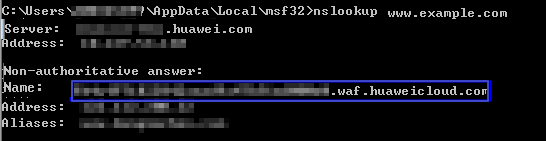Step 3: Modify the DNS Records of the Domain Name
After a domain name is connected to WAF, WAF functions as a reverse proxy between the client and server. The real IP address of the server is hidden, and only the IP address of WAF is visible to web visitors. You must point the DNS resolution of the domain name to the CNAME record provided by WAF. In this way, access requests can be resolved to WAF.
To ensure that your WAF instance works properly, test it according to the instructions in Step 3: Test WAF before routing your business traffic to WAF.
Prerequisites
- You have added the domain name you want to protect to the cloud WAF instance you have in CNAME access mode. For details, see Step 1: Add a Domain Name to WAF (Cloud Mode).
- You have the permission to modify domain name resolution settings on the DNS platform hosting your domain name.
- You have whitelisted WAF IP addresses on your origin servers.
- (Optional) You have tested your website connectivity to ensure that WAF can forward requests.
Constraints
WAF protection takes effect only for real client IP addresses where requests originate. To ensure that WAF obtains real client IP addresses, if your website has layer-7 proxies such as CDN and cloud acceleration products deployed in front of WAF, Yes must be selected for Proxy Configured.
Specification Limitations
After your website is connected to WAF, you can upload a file no larger than 10 GB each time.
How WAF Works
- No proxy used
DNS resolves your domain name to the origin server IP address before the site is connected to WAF. DNS resolves your domain name to the CNAME of WAF after the site is connected to WAF. Then WAF inspects the incoming traffic and filters out malicious traffic.
- A proxy (such as anti-DDoS service) used
If a proxy such as anti-DDoS service is used on your site before it is connected to WAF, DNS resolves the domain name of your site to the anti-DDoS IP address. The traffic goes to the anti-DDoS service and the anti-DDoS service then routes the traffic back to the origin server. After you connect your website to WAF, change the back-to-source address of the proxy (such as anti-DDoS service) to the CNAME of WAF. In this way, the proxy forwards the traffic to WAF. WAF then filters out illegitimate traffic and only routes legitimate traffic back to the origin server.
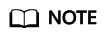
- To ensure that WAF can properly forward requests, perform local verification by referring to Testing WAF before modifying the DNS configuration.
- To prevent other users from configuring your domain names on WAF in advance (this will cause interference on your domain name protection), add the subdomain name and TXT record on your DNS management platform. WAF can determine which user owns the domain name based on the subdomain name and TXT record.
Operation Guide
After a domain name is added, WAF generates a CNAME record, or CNAME, subdomain name, and TXT record for DNS to resolve the domain name to WAF so that website traffic can pass through WAF for detection. For details, see Table 1.
Scenario |
Generated Parameter Value |
Operation Related to Domain Name Resolution |
|---|---|---|
No proxy used |
CNAME |
The DNS obtains the CNAME of WAF. |
Proxy used |
CNAME, subdomain name, and TXT record |
|
Procedure
- Log in to the management console.
- Click
 in the upper left corner of the management console and select a region or project.
in the upper left corner of the management console and select a region or project. - Click
 in the upper left corner and choose Web Application Firewall under Security.
in the upper left corner and choose Web Application Firewall under Security. - In the navigation pane on the left, choose Website Settings.
- In the row containing the desired domain name, click the domain name to go to the Basic Information page.
- In the CNAME row, click
 to copy the CNAME record.
Figure 1 Copying the CNAME record
to copy the CNAME record.
Figure 1 Copying the CNAME record
If the message "CNAME copied successfully" is displayed in the upper right corner of the page, the CNAME record is copied successfully.
- Connect the domain name to WAF.
- No proxy used
Configure the CNAME record at your DNS provider. For details, contact your DNS provider.
The following uses Huawei Cloud DNS as an example to show how to configure a CNAME record. If the following configuration is inconsistent with your configuration, use information provided by the DNS providers.
- Click
 in the upper left corner of the page and choose Networking > Domain Name Service.
in the upper left corner of the page and choose Networking > Domain Name Service. - In the navigation pane on the left, choose Public Zones.
- In the Operation column of the target domain name, click Manage Record Set. The Record Sets tab page is displayed.
- In the row containing the desired record set, click Modify in the Operation column.
- In the displayed Modify Record Set dialog box, change the record value.
- Name: Domain name configured in WAF
- Type: Select CNAME-Map one domain to another.
- Line: Select Default.
- TTL (s): The recommended value is 5 min. A larger TTL value will make it slower for synchronization and update of DNS records.
- Value: Change it to the CNAME record copied from WAF.
- Keep other settings unchanged.
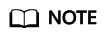
About modifying the resolution record:
- The CNAME record must be unique for the same host record. You need to change the existing CNAME record of your domain name to WAF CNAME record.
- Record sets of different types in the same zone may conflict with each other. For example, for the same host record, the CNAME record conflicts with other records such as A record, MX record, and TXT record. If the record type cannot be directly changed, you can delete the conflicting records and add a CNAME record. Deleting other records and adding a CNAME record should be completed in as short time as possible. If no CNAME record is added after the A record is deleted, domain resolution may fail.
For details about the restrictions on domain name resolution types, see Why Is a Message Indicating Conflict with an Existing Record Set Displayed When I Add a Record Set?
Figure 2 Modify Record Set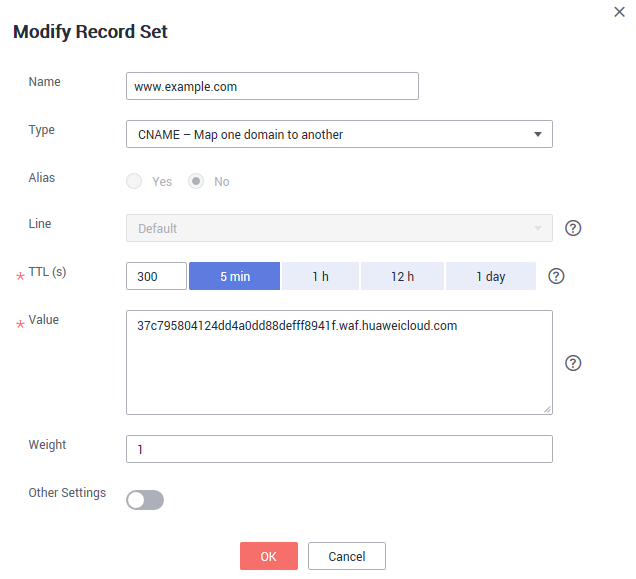
- Click OK.
- Click
- Proxy used
Change the back-to-source IP address of the used proxy, such as anti-DDoS and CDN services, to the copied CNAME record.
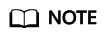
To prevent other users from configuring your domain names on WAF in advance (this will cause interference on your domain name protection), add the subdomain name and TXT record on your DNS management platform.
- Obtain Subdomain Name and TXT Record: In the row of Access Status, click How to Access. In the Access Guide dialog box, copy Subdomain Name and TXT Record.
- Add Subdomain Name at the DNS provider and configure TXT Record for the subdomain name.
WAF determines which user owns the domain name based on the configured Subdomain Name and TXT Record.
- No proxy used
- Verify that the CNAME of the domain name has been configured.
- In Windows, choose Start > Run. Then enter cmd and press Enter.
- Run a nslookup command to query the CNAME record.
If the configured CNAME is returned, the configuration is successful. An example command response is displayed in Figure 3.
Example command:
nslookup www.example.com
Follow-up Procedure
- If your server uses other network firewalls, disable these network firewalls or add the WAF IP address range to the IP address whitelist of these network firewalls. Otherwise, these firewalls may regard the WAF IP address as a malicious IP address. For details, see How Do I Whitelist WAF IP Address Ranges?
- If your web server is using personal security software, replace it with enterprise security software and whitelist the WAF IP address ranges.
Verification
- By default, WAF detects the Access Status of each protected domain name on an hourly basis.
- Generally, if you have performed domain connection and Access Status is Accessible, the domain name is connected to WAF.
Feedback
Was this page helpful?
Provide feedbackThank you very much for your feedback. We will continue working to improve the documentation.