Modifying the Display Name of a Topic
Scenarios
You have created a topic and want to modify its display name.
Modifying the Display Name of a Topic
- Select Simple Message Notification under Application.
The SMN console is displayed.
- In the navigation pane on the left, choose Topic Management > Topics.
The Topics page is displayed.
- Locate the topic, choose More > Modify Display Name in the Operation column. In the displayed Modify Display Name dialog box, enter a new display name.
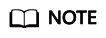
After you specify a display name, the sender in email messages will be presented as Display name<username@example.com>. Otherwise, the sender will be username@example.com.
- Click OK.
Feedback
Was this page helpful?
Provide feedbackThank you very much for your feedback. We will continue working to improve the documentation.






