Adding, Modifying, or Deleting a Topic Tag
Scenarios
- A tag key can have multiple values.
- Tag keys for the same resource must be unique.
Adding Tags to a Topic
- Select Simple Message Notification under Application.
The SMN console is displayed.
- In the navigation pane on the left, choose Topic Management > Topics.
The Topics page is displayed.
- Click the topic name.
- Click the Tags tab.
- Click Add Tag and specify tag keys and values.
Figure 1 Add Tag
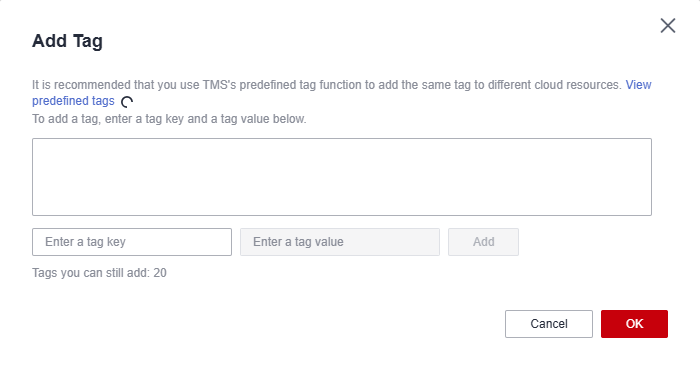
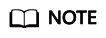
- A key can contain up to 128 characters, and a value can contain up to 255 characters.
- You can add up to 20 tags for each topic.
- Click OK.
The tags you added are displayed in the list.
Modifying a Topic Tag
- Select Simple Message Notification under Application.
The SMN console is displayed.
- In the navigation pane on the left, choose Topic Management > Topics.
The Topics page is displayed.
- Click the topic name.
- Click the Tags tab.
- Click Edit under Operation to modify the tag value.
Figure 2 Edit Tag
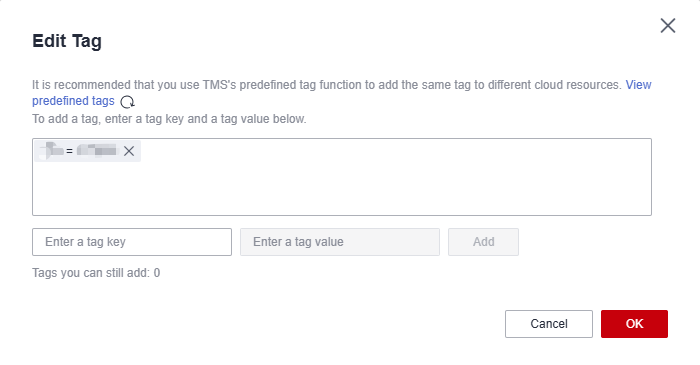
- Click OK.
Deleting a Topic Tag
- Select Simple Message Notification under Application.
The SMN console is displayed.
- In the navigation pane on the left, choose Topic Management > Topics.
The Topics page is displayed.
- Click the topic name.
- Click the Tags tab.
- Click Delete in the Operation column and click OK in the confirmation dialog box.
Figure 3 Delete Tag
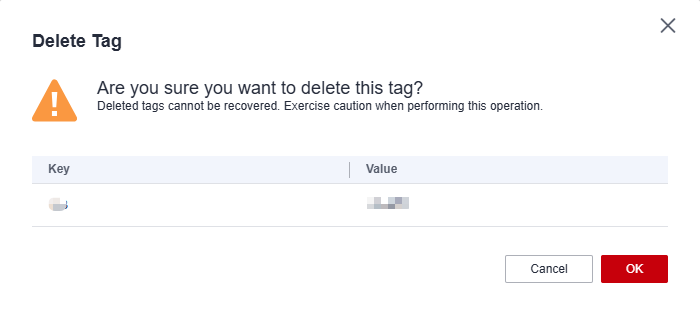
Feedback
Was this page helpful?
Provide feedbackThank you very much for your feedback. We will continue working to improve the documentation.






