Automatic Notification of High-Risk Alerts
Playbook Overview
This playbook can automatically notify you of new high-risk alerts after removing repeated ones.
The Automatic notification of high-risk alerts playbook has been matched the Automatic notification of high-risk alerts workflow. This workflow uses Simple Message Notification (SMN) to send notifications. So you need to create and subscribe to a notification topic in SMN.
Prerequisites
- SecMaster has obtained the SMN FullAccess permission, which specifies all permissions of SMN.
Table 1 Description Permission
Description
Principal
Usage
SMN FullAccess
All permissions for SMN.
SecMaster_Agency
SecMaster uses SMN to send playbook execution notifications.
Perform the following steps to check whether SecMaster has obtained the SMN FullAccess permission: If the permission is not allocated, allocate it to SecMaster by referring to Authorizing SecMaster.
- Log in to the SecMaster console as an administrator.
- Click
 in the upper left corner of the page and choose Management & Governance > Identity and Access Management.
in the upper left corner of the page and choose Management & Governance > Identity and Access Management. - In the navigation pane on the left, choose Agencies. On the Agencies page, click SecMaster_Agency and then click the Permissions tab to view all authorization records of SecMaster_Agency.
Step 1: Create and Subscribe to a Topic
- Log in to the SecMaster console.
- In the upper left corner of the page, click
 and choose .
and choose . - Create a topic.
- In the navigation pane on the left, choose . In the upper right corner of the displayed page, click Create Topic.
- In the Create Topic dialog box displayed, configure topic information and click OK.
- Topic Name: Set it to SecMaster-Notification.
- Display Name: SecMaster notification topic is recommended.
- Retain the default settings for other parameters.
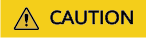
Topic Name must be to SecMaster-Notification, or playbooks may fail to be executed.
- Add a subscription.
- On the Topics page, locate the row that contains the SecMaster-Notification topic and click Add Subscription in the Operation column.
- On the displayed Add Subscription slide-out panel, configure subscription information and click OK.
- Protocol: Select Email.
- Endpoint: Enter the email address of the subscription endpoint, for example, username@example.com.
- Confirm the subscription.
After a subscription is added, a confirmation email will be sent to the email address set in 4. Click the subscription confirmation link in the email. A page for a successful subscription will be displayed.
Step 2: Configure and Enable the Playbook
In SecMaster, the initial version (V1) of the Automatic notification of high-risk alerts workflow is enabled by default. You do not need to manually enable it. The initial version (V1) of the Automatic notification of high-risk alerts playbook is also activated by default. To use it, you only need to enable it.
- Click
 in the upper left corner of the page and choose Security & Compliance > SecMaster.
in the upper left corner of the page and choose Security & Compliance > SecMaster. - In the navigation pane on the left, choose Workspaces > Management. In the workspace list, click the name of the target workspace.
Figure 1 Workspace management page

- In the navigation pane on the left, choose Security Orchestration > Playbooks.
Figure 2 Accessing the Playbooks tab
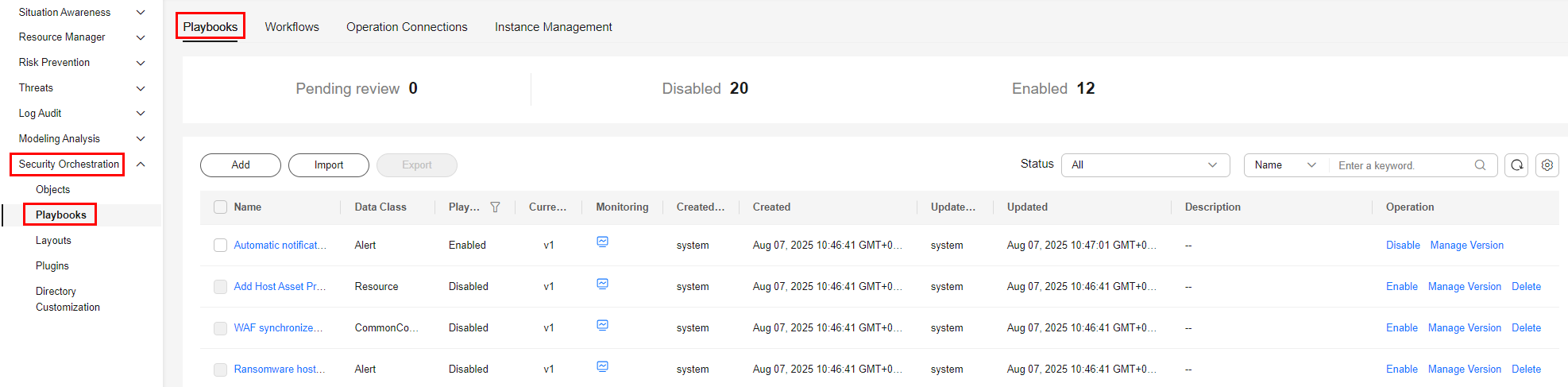
- On the Playbooks page, locate the row that contains the Automatic notification of high-risk alerts playbook and click Enable in the Operation column.
- In the dialog box displayed, select the initial playbook version v1 and click OK.
Implementation Effect
This following figure shows an email example sent when the playbook was triggered by high-risk alerts.
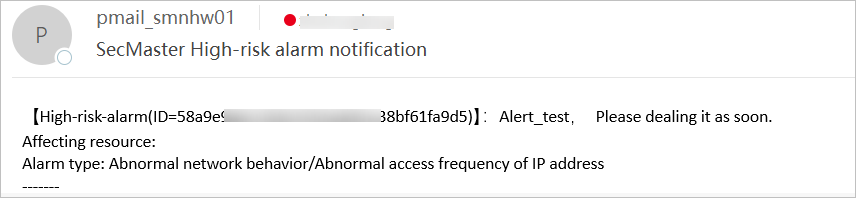
Feedback
Was this page helpful?
Provide feedbackThank you very much for your feedback. We will continue working to improve the documentation.






