Viewing Categorical Mappings
Scenario
Categorical mappings are used to match alert types and map alert fields for aloud service alerts.
This section describes how to view categorical mappings.
Procedure
- Log in to the management console.
- Click
 in the upper left corner of the management console and select a region or project.
in the upper left corner of the management console and select a region or project. - Click
 in the upper left corner of the page and choose Security & Compliance > SecMaster.
in the upper left corner of the page and choose Security & Compliance > SecMaster. - In the navigation pane on the left, choose Workspaces > Management. In the workspace list, click the name of the target workspace.
Figure 1 Workspace management page

- In the navigation pane on the left, choose Security Orchestration > Objects. On the page displayed, click the Classify&Mapping tab.
Figure 2 Classify&Mapping tab page
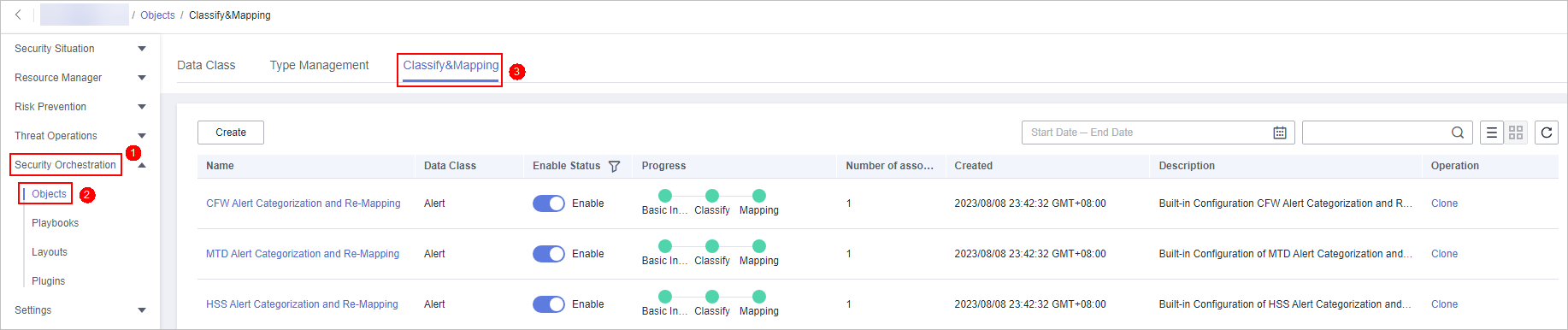
- On the Classify&Mapping tab, view details about the created categorical mappings.
- In the categorical mapping list, view details such as the categorical mapping name, data class, and number of associated plug-in instances.
- If there are so many categorical mappings, you can use filters and keywords to search for a specific one.
- To edit a categorical mapping, click its name to go to the edit page.
On the edit page, you can edit details about the categorical mapping.
- In the categorical mapping list, you can also enable, disable, clone, and delete a categorical mapping.
Feedback
Was this page helpful?
Provide feedbackThank you very much for your feedback. We will continue working to improve the documentation.






