Viewing Custom Types
Scenarios
This section describes how to view custom types.
Limitations and Constraints
Built-in types and sub-types cannot be associated with layouts, edited, deleted, enabled, or disabled.
Viewing Custom Types or Subtypes
- Log in to the SecMaster console.
- Click
 in the upper left corner of the management console and select a region or project.
in the upper left corner of the management console and select a region or project. - Click
 in the upper left corner of the page and choose Security & Compliance > SecMaster.
in the upper left corner of the page and choose Security & Compliance > SecMaster. - In the navigation pane on the left, choose Workspaces > Management. In the workspace list, click the name of the target workspace.
Figure 1 Workspace management page

- In the navigation pane on the left, choose . On the displayed page, click the Type Management tab.
Figure 2 Type Management page
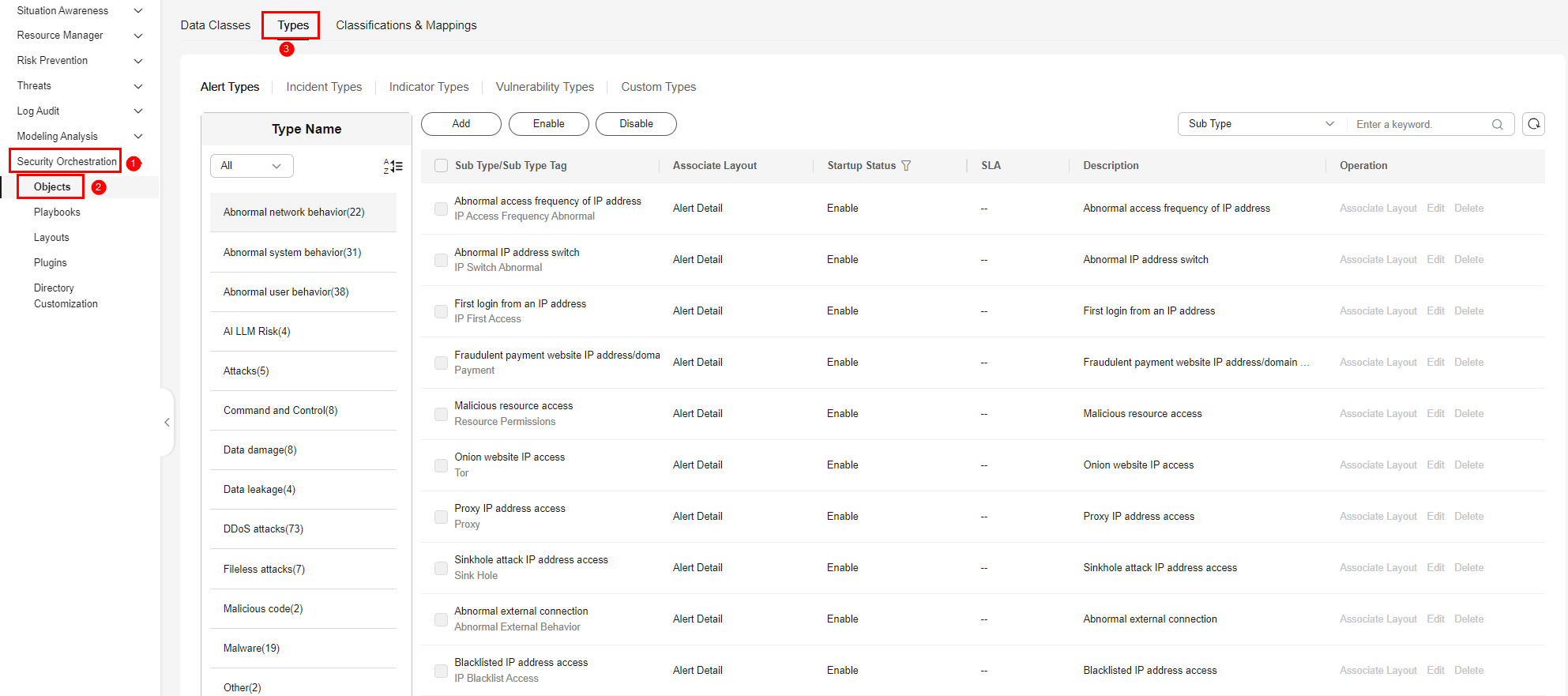
- On the Type Management page, click the Custom Type tab. On the displayed page, view details about existing custom types or subtypes.
- The type list is displayed on the left, showing the existing types.
- To view details about a type, click the type name in the type list. The type details are displayed on the right. The detailed information is as follows:
- Basic information about the target type: name, creator, creation time, and associated layout.
- Subtype list: information about existing subtypes, subtype names, and layouts associated with subtypes.
Feedback
Was this page helpful?
Provide feedbackThank you very much for your feedback. We will continue working to improve the documentation.






