Associating Source Servers with Target Servers
You can associate source servers with existing servers on Huawei Cloud. Then your workloads can be migrated to these Huawei Cloud servers.
For source servers with target servers associated, there is no need to assess them before you create workflows to execute migrations.
Prerequisites
You have finished resource discovery.
Notes
A target server must meet the following requirements:
- The target server must be stopped.
- During the migration, disks on the existing server will be formatted and re-partitioned based on the source disk settings for receiving data migrated from the source server.
- To migrate over the Internet, the target server must be able to access the Internet.
- The target server must be in the same region as the application to which the source server is added.
Procedure
- Sign in to the MgC console. In the navigation pane, under Project, select your application migration project from the drop-down list.
- In the navigation pane on the left, choose Migration Solutions.
- Click View Resources in the Target Configuration card.
- On the displayed Servers tab, locate a source server and click Associate in the Target Association column.
- In the displayed dialog box, select the region of the application and select a project. If the source server's storage disks are over-provisioned, regardless of the quantity or space, you can choose an existing cloud server that precisely fits your needs to optimize resource utilization and save costs.

- Disk downsizing is only available for Linux, and the decreased sizes must be larger than the used sizes of the source disks.
- In the cross-AZ migration scenario, only disk upsizing is supported. Even if you choose to downsize disks here, the settings will not be applied, and the system will create target disks as large as source disks.
- Click OK. After the association is complete, Associated appears in the Target Association column. You can click Details to view the specifications of the associated target server. The system will automatically check whether the associated target server has downsized disks compared with the source server. If it does, Yes will be displayed in the Disk Downsized column. If it does not, No will be displayed.
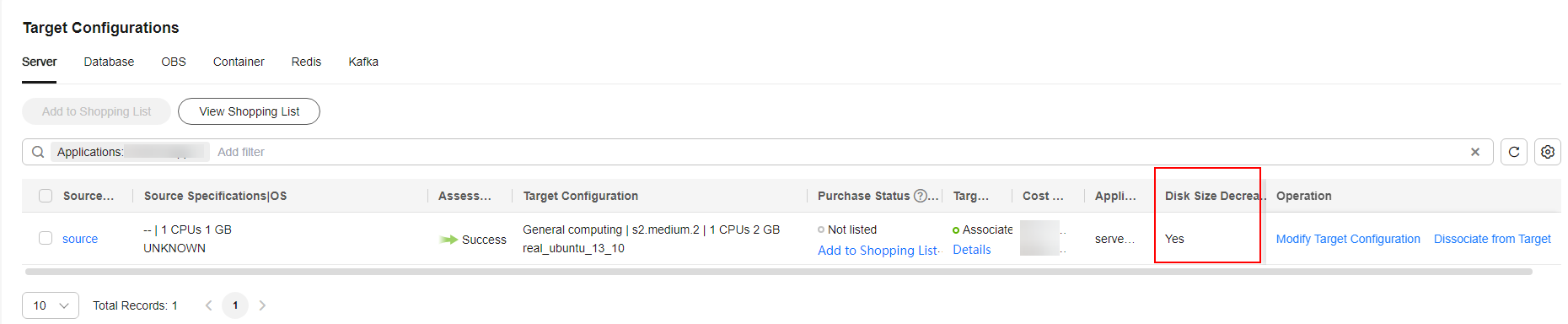
Dissociating a Source Server from the Target Server
- On the Servers tab, locate the source server and click Dissociate from Target in the Operation column.
- In the displayed dialog box, click Yes. Please note that this operation cannot be undone.
Feedback
Was this page helpful?
Provide feedbackThank you very much for your feedback. We will continue working to improve the documentation.






