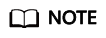Purchasing LTS Resource Packages
LTS offers resource packages for scenarios with stable usage to save costs. During fee settlement, usage is deducted from these packages first. For more billing details, see Price Calculator.
Usage Rules
- Resources used after your resource packages expire are pay-per-use.
- Usage beyond the package quota is pay-per-use.
- The billing cycle of a resource package starts from the effective time you set and ends at 23:59:59 on the same day when the package expires.
- After a resource package expires, its remaining quota will be automatically cleared. For more information, see How Will My Resource Packages Be Used to Pay for Cloud Services?
Buying LTS Resource Packages (New Version for Whitelisted Users)
- Log in to the LTS console.
- On the Log Management page, click Buy Package in the Resource Packages card to access the package purchase page.
- Select the region where LTS is located from the Region drop-down list. You are advised to select the same region as that of the service application system.
- Select a calculation method (Smartly recommended or Manually selected) that matches your service needs.
Smart Recommendation
Set the parameters by referring to Table 1.
|
Parameter |
Description |
|---|---|
|
Bill As |
Select Smartly recommended. The system suggests resource package types and quantities based on your log resource usage over the last seven days. You can adjust the quantities after adding the resource packages to your Resource Package List. The package types include read/write traffic, index traffic, cold storage, and standard storage. After the purchase is successful, you can check resource package details on the Resource Packages page in the Billing Center. For details, see Resource Packages.
|
|
Purchase Duration |
Select the resource packages' usage duration (by month or year). |
|
Effective Time |
|
|
Enterprise Project |
|
- Click Add.
- In Resource Package List, adjust the quantity of each resource package as needed and click Next.
A maximum of 5,000 resource packages can be purchased in an order.
- On the Details page, click Pay.
- On the displayed page, select a payment method and click Confirm. After the payment is complete, you can return to the LTS console.
- In the upper part of the Resource Packages card, click Purchased to view information about the purchased packages. For details, see Resource Packages.
Manual Selection
Set the parameters by referring to Table 2.
|
Parameter |
Description |
|---|---|
|
Bill As |
Select Manually selected. |
|
Specification |
Select your desired resource package types, including log read/write traffic, log index traffic, and standard storage.
After the purchase is successful, you can check resource package details on the Resource Packages page in the Billing Center. For details, see Resource Packages.
|
|
Quantity |
Number of resource packages. The value ranges from 1 to 3,000. You can adjust the quantities after adding the resource packages to your Resource Package List. |
|
Purchase Duration |
Select the resource packages' usage duration (by month or year). |
|
Effective Time |
|
|
Enterprise Project |
|
- Click Add.
- In Resource Package List, adjust the quantity of each resource package as needed and click Next.
A maximum of 5,000 resource packages can be purchased in an order.
- On the Details page, click Pay.
- On the displayed page, select a payment method and click Confirm. After the payment is complete, you can return to the LTS console.
- In the upper part of the Resource Packages card, click Purchased to view information about the purchased packages. For details, see Resource Packages.
Buying LTS Resource Packages (Old Version)
- Log in to the LTS console.
- On the Log Management page, click Buy Package to go to the package purchase page.
- Select the region where LTS is located from the Region drop-down list. You are advised to select the same region as that of the service application system.
- Select Smartly recommended, Calculated, or Manually selected for Bill As. Set corresponding parameters by referring to Table 3, Table 4, and Table 5.
Table 3 Parameters shown when you select Smartly recommended for Bill As Parameter
Description
Bill As
Smartly recommended:
Recommends the resource package type and quantity based on your log resource usage in the last seven days. For details about your resource usage, see Resource Statistics.
The package types include standard storage, read/write traffic, and index traffic.
The storage space is determined by the selected quantity. For example, if you purchase two resource packages, the storage volume is 100 GB x 2 = 200 GB.
- On the LTS resource package purchase page, the unit of storage volume is GB-month. In the Billing Center, it is GB-hour. For example, if you purchase a 100 GB storage package (100 GB-month) on LTS, the total storage volume displayed on the resource package page of Billing Center is 72,000 GB, that is, 100 GB x 1 x 24 hours x 30 days = 72,000 GB-hour.
- If you purchase only one 100 GB read/write traffic package, the total volume is displayed as 100 GB on the resource package page of Billing Center.
- If you purchase only one 100 GB index traffic package, the total volume is displayed as 100 GB on the resource package page of Billing Center.
Duration
Select the usage duration (by month or year) of the resource package.
Valid
- Immediately: Once the payment is complete, the package takes effect immediately and the usage is deducted preferentially from the package.
- At set time: Set the time when the resource package takes effect, for example, Jul 11, 2023 10:30:00.
If you select a time that is not on the hour, for example, Jul 11, 2023 10:30:00, the system starts deducting the usage from the resource package from the next hour, that is, 11:00:00 on July 11, 2023.
For
- All enterprise projects: The package can be used by all enterprise projects.
- Specific enterprise project: The package can be used only by a specified enterprise project.
If Enterprise Project Management Service (EPS) is not enabled, this parameter is unavailable. For details, see Enabling the Enterprise Project Function.
Table 4 Parameters shown when you select Calculated for Bill As Parameter
Description
Bill As
Calculated: The usage of read/write traffic, index traffic, standard storage, and cold storage packages is calculated based on the volume of new logs per day (GB/day or TB/day), log retention (days), and standard log retention (days). (Cold storage packages are available only to whitelisted users. You need to set Standard Log Retention (days) only after cold storage is enabled.)
Read/Write traffic packages and index traffic packages are related to the volume of new logs per day. Standard storage packages are related to the volume of new logs per day, log retention duration, and standard log retention (days).
Calculation Results
For example, if the volume of new logs per day is 10 GB, the log retention duration is 30 days, the standard retention duration is 7 days, and the default specification (100 GB) is selected for each package, the calculation result for one month is as follows. If TB/day is selected, convert TB to GB.
- For read/write traffic packages: The read/write traffic has a compression ratio of 1:5. The required traffic is (10 GB x 30 days)/5 = 60 GB, which is less than 100 GB. Therefore, only one package is required.
- For index traffic packages: (10 GB x 30 days)/100 GB = 3. Therefore, three packages are required.
- For standard storage packages: The total volume is 10 GB x 7 days = 70 GB, which is less than 100 GB. Therefore, only one package is required.
Duration
Select the usage duration (by month or year) of the resource package.
Valid
- Immediately: Once the payment is complete, the package takes effect immediately and the usage is deducted preferentially from the package.
- At set time: Set the time when the resource package takes effect, for example, Jul 11, 2023 10:30:00.
If you select a time that is not on the hour, for example, Jul 11, 2023 10:30:00, the system starts deducting the usage from the resource package from the next hour, that is, 11:00:00 on July 11, 2023.
For
- All enterprise projects: The package can be used by all enterprise projects.
- Specific enterprise project: The package can be used only by a specified enterprise project.
If EPS is not enabled, this parameter is unavailable. For details, see Enabling the Enterprise Project Function.
Table 5 Parameters shown when you select Manually selected for Bill As Parameter
Description
Bill As
Manually selected: Select a resource package type as required.
Package Type
You can select Standard storage, Read/Write traffic, or Index traffic.
Specification
100 GB is selected by default.
Quantity
Number of resource packages. The value ranges from 1 to 3,000.
Description
The storage space is determined by the selected quantity. For example, if you purchase two resource packages, the storage volume is 100 GB x 2 = 200 GB.
- On the LTS resource package purchase page, the unit of storage volume is GB-month. In the Billing Center, it is GB-hour. For example, if you purchase a 100 GB storage package (100 GB-month) on LTS, the total storage volume displayed on the resource package page of Billing Center is 72,000 GB, that is, 100 GB x 1 x 24 hours x 30 days = 72,000 GB-hour.
- If you purchase only one 100 GB read/write traffic package, the total volume is displayed as 100 GB on the resource package page of Billing Center.
- If you purchase only one 100 GB index traffic package, the total volume is displayed as 100 GB on the resource package page of Billing Center.
Duration
Select the usage duration (by month or year) of the resource package.
Valid
- Immediately: Once the payment is complete, the package takes effect immediately and the usage is deducted preferentially from the package.
- At set time: Set the time when the resource package takes effect, for example, Jul 11, 2023 10:30:00.
If you select a time that is not on the hour, for example, Jul 11, 2023 10:30:00, the system starts deducting the usage from the resource package from the next hour, that is, 11:00:00 on July 11, 2023.
For
- All enterprise projects: The package can be used by all enterprise projects.
- Specific enterprise project: The package can be used only by a specified enterprise project.
If EPS is not enabled, this parameter is unavailable. For details, see Enabling the Enterprise Project Function.
- Click Add to List.
- Confirm the parameter settings, and click Buy Now.
- On the purchase details page, adjust the quantity and duration as required and click Pay Now.
A maximum of 5,000 resource packages can be purchased in an order.
- On the LTS purchase page, select a payment method and click Confirm. After the payment is complete, you can return to the LTS console.
- In the upper part of the Resource Packages card, click Purchased to view information about the purchased packages. For details, see Resource Packages.
Feedback
Was this page helpful?
Provide feedbackThank you very much for your feedback. We will continue working to improve the documentation.