Creating a Data Disk Image from an ECS
Scenarios
A data disk image contains only service data. You can create a data disk image from an ECS and then use the image to create new EVS disks. This is a convenient way to migrate data from an ECS to EVS disks.
For example, you can create a data disk image to clone the data of an ECS whose disk is about to expire.
Background
The following figure shows the process of creating a data disk image from an ECS.

Prerequisites
- A data disk has been attached to the ECS. For details, see Elastic Cloud Server User Guide.
- The ECS status is Running or Stopped.
Constraints
- The data disk capacity of the cloud server must be no greater than 1 TB.
- If the capacity is greater than 1 TB for an ECS, you can only use it to create a full-ECS image.
Procedure
- Access the IMS console.
- Log in to the management console.
- Under Compute, click Image Management Service.
The IMS console is displayed.
- Create a data disk image.
- Click Create Image in the upper right corner.
- In the Image Type and Source area, select Data disk image for Type.
- Select ECS for Source and then select a data disk of the ECS.
Figure 2 Creating a data disk image

- In the Image Information area, set Name, Tag, and Description, and select an enterprise project.
If the data disk is not encrypted, the private image created from it is also not encrypted. The encryption attribute cannot be changed during image creation. After the image is created, you can change its encryption attribute based on Replicating Images Within a Region.
- Click Next.
- Confirm the settings. Read the image disclaimer and select I have read and agree to the Image Disclaimer, and click Submit.
The private image list is displayed. Wait until the data disk image is created successfully.
- Go back to the Private Images page and view the new data disk image.
Follow-up Procedure
If you want to use the created data disk image to create an EVS disk and attach it to an ECS, you can perform either of the following operations:
- Locate the row that contains the created data disk image and click Create Data Disk to create one or multiple data disks. Then attach the data disks to an ECS.
- On the page for creating ECSs, click Create Disk from Data Disk Image and select the data disk image.
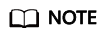
In this way, a data disk image can be used to create a data disk for an ECS only once. For example, a data disk created from data disk image data_disk_image has been added to the ECS. No any other data disk created from this image can be added to the ECS.
Figure 3 Adding data disks
Feedback
Was this page helpful?
Provide feedbackThank you very much for your feedback. We will continue working to improve the documentation.






