Creating a System Disk Image from an ECS
Scenarios
If you have created and configured an ECS based on your service requirements (for example, by installing software and setting up an application environment), you can use this ECS to create a system disk image. Then, all new ECSs created from this image will have the same software and environment preinstalled.
Creating a system disk image does not affect services on the cloud server or cause data loss.
Background
The following figure shows the process of creating a system disk image from a cloud server and using the image to create new cloud servers.

- System disk images are often used for application scale-out. They can also be used for hybrid cloud deployment. You can create system disk images for resource synchronization on and off cloud. The procedure is as follows:
- Create a system disk image from a cloud server.
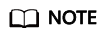 If the cloud server is created from any of the following images, the system disk image cannot be exported:
If the cloud server is created from any of the following images, the system disk image cannot be exported:- ISO images
- Private images created from an Ubuntu or Windows public image
- Export the image to an OBS bucket. For details, see Exporting an Image.
- Download the image file from the OBS bucket.
- Create a system disk image from a cloud server.
- You can create an image from a running cloud server.
The image creation does not affect services on the cloud server.
In this process, do not stop, start, or restart the cloud server, or the image creation may fail.
- The time required for creating an image depends on the system disk size, network quality, and the number of concurrent tasks.
- A system disk image will be created in the same region as the cloud server that was used to create it.
- If a cloud server has expired or been released, you can use the system disk image created from the cloud server to restore it.
Constraints
The system disk capacity of the cloud server used to create a system disk image must be no greater than 1 TB.
If the capacity is greater than 1 TB for an ECS, you can only use it to create a full-ECS image.
Prerequisites
Before creating a private image from a cloud server:
- Delete any sensitive data the ECS may contain.
- Ensure that the ECS is in the Running or Stopped state.
- Complete all operations in Windows Private Images or Linux Private Images to configure the cloud server.
- If the cloud server is a BMS, understand the related constraints and prerequisites. For details, see Creating a Private Image from a BMS.
Procedure
- Access the IMS console.
- Log in to the management console.
- Under Compute, click Image Management Service.
The IMS console is displayed.
- Create a system disk image.
- Click Create Image in the upper right corner.
- Set image parameters.
Table 1 and Table 2 list the parameters in the Image Type and Source and Image Information areas, respectively.
Table 1 Image type and source Parameter
Description
Type
Select System disk image.
Source
Select a cloud server with required configurations.
Table 2 Image information Parameter
Description
Encryption
This parameter specifies whether the image will be encrypted. The value is provided by the system and cannot be changed.
- Only an unencrypted private image can be created from an unencrypted ECS.
- Only an encrypted private image can be created from an encrypted ECS.
Name
Set a name for the image.
Enterprise Project
Select an enterprise project from the drop-down list. This parameter is available only if you have enabled enterprise projects or your account is an enterprise account. To enable this function, contact your customer manager.
An enterprise project provides central management of cloud resources on a project.
Tag
(Optional) Set a tag key and a tag value for the image to make identification and management of your images easier.
Description
(Optional) Describe the image.
- Read and agree to the disclaimer, and click Next.
- Confirm the settings and click Submit.
- Go back to the Private Images page and view the new system disk image.
The time required for creating an image depends on the ECS system disk size, network quality, and the number of concurrent tasks. When the image status changes to Normal, the image creation is complete.
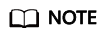
- Do not perform any operations on the selected ECS or its associated resources during image creation.
- A cloud server created from an encrypted image is also encrypted. The key used for encrypting the cloud server is the same as that used for encrypting the image.
- An image created from an encrypted cloud server is also encrypted. The key used for encrypting the image is the same as that used for encrypting the cloud server.
Follow-up Procedure
After a system disk image is created, you can:
- Use the image to create new cloud servers. For details, see Creating an ECS from an Image.
- Use the image to change the OSs of existing cloud servers. For details, see Changing the OS.
Feedback
Was this page helpful?
Provide feedbackThank you very much for your feedback. We will continue working to improve the documentation.






