Managing IAM User Information
As an administrator, you can view the basic information about an IAM user on its details page, including its status, ID, access type, creation time, external identity ID, and description. Only the basic information about an IAM user can be modified. The account information cannot be modified. The username, user ID, and creation time can be viewed but cannot be modified.
Viewing Basic Information About an IAM User
- Log in to the IAM console as the administrator.
- Click
 on the right of the search box to customize the columns displayed on the list. The Username, Status, and Operation columns are displayed by default. You can also select Description, Last Login, Created, Access Type, Login Authentication, Virtual MFA Status, Password Age, Access Key (Status, Age, and AK), and External Identity ID.
on the right of the search box to customize the columns displayed on the list. The Username, Status, and Operation columns are displayed by default. You can also select Description, Last Login, Created, Access Type, Login Authentication, Virtual MFA Status, Password Age, Access Key (Status, Age, and AK), and External Identity ID. - In the user list, click a username or click Security Settings in the Operation column to access the user details page.
Figure 1 Going to the IAM user security settings page

- View the basic information about the IAM user.
Modifying Basic Information About an Individual IAM User
- Log in to the IAM console as the administrator.
- In the user list, click a username or click Security Settings in the Operation column to access the user details page.
Figure 2 Modifying the status, access type, description, and external identity ID of an IAM user

- Modify the basic information about an IAM user on its details page as an administrator.
- Status: New IAM users are enabled by default. You can set Status to Disabled to disable an IAM user. A disabled user is no longer able to log in to Huawei Cloud through the management console or programmatic access.
- Access Type: You can change the access type of the IAM user.
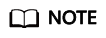
- Pay attention to the following when you set the access type of an IAM user:
- If the user accesses cloud services only by using the management console, select Management console access for Access Type and Password for Credential Type.
- If the user accesses cloud services only through programmatic calls, select Programmatic access for Access Type and Access key for Credential Type.
- If the user needs to use a password as the credential for programmatic access to certain APIs, select Programmatic access for Access Type and Password for Credential Type.
- If the user needs to perform access key verification when using certain services in the console, such as creating a data migration job in the Cloud Data Migration (CDM) console, select Programmatic access and Management console access for Access Type, and select Access Key and Password for Credential Type.
- If the access type of the user is Programmatic access or both Programmatic access and Management console access, deselecting Programmatic access will restrict the user's access to cloud services. Exercise caution when performing this operation.
- Pay attention to the following when you set the access type of an IAM user:
- Description: You can modify the description of the IAM user.
- External Identity ID: Identifies an enterprise user in federated login using SSO.
Batch Modifying IAM User Information
IAM allows you to batch modify the status, access type, and verification method of IAM users. The following describes how to batch modify the status of IAM users. The methods of modifying other information about users are similar to this method.
- Log in to the IAM console. In the navigation pane, choose Users.
- In the user list, select the users whose information you want to modify, and click Modify above the user list.
Figure 3 Modifying user information

- Select the property you want to modify. In this example, select Status from the drop-down list.
Figure 4 Selecting the status property

- Select the target status to be configured for the selected IAM users.
Figure 5 Selecting the target status

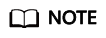
Make sure that this user is no longer in use. Disabling an active user may affect services.
- Click OK.
- In the displayed dialog box, click OK to confirm the change.
Feedback
Was this page helpful?
Provide feedbackThank you very much for your feedback. We will continue working to improve the documentation.






