Managing Server Backup
Scenarios
After ransomware backup is enabled for a server, the backup vault backs up the server periodically based on a backup policy. If HSS detects a ransomware attack, the vault will back up the server immediately.
- If no backup policy is bound to the vault, it cannot perform periodic backups. You need to perform the operations in Binding to a Backup Policy.
- If the vault capacity is insufficient, backup cannot be performed. In this case, perform the operations in Increasing the Backup Capacity.
- If the backup period and backup retention rule of a backup policy do not meet your requirements, perform the operations in Modifying a Backup Policy.
Prerequisites
Ransomware backup has been enabled. For details, see Enabling Backup.
Binding to a Backup Policy
- Log in to the HSS console.Log in to the management console.
- Click
 in the upper left corner and select a region or project.
in the upper left corner and select a region or project. - In the navigation pane on the left, choose Prevention > Ransomware Prevention.
- In the Backup Policy Status column of a server, click Bind Backup Policy.
- In the Backup Policy drop-down list, select a policy.
If no backup policies are available or you want to create a backup policy for the vault, click Create Policy in CBR. After the backup policy is created, return to the HSS console and select the new policy.
- Click OK.
If the Backup Policy Status of the server is Enabled and the policy name is the one you selected, the backup policy has been bound.
Increasing the Backup Capacity
- Log in to the HSS console.Log in to the management console.
- Click
 in the upper left corner and select a region or project.
in the upper left corner and select a region or project. - In the navigation pane on the left, choose .
- Click Add Capacity in the Operation column of a server.
- In the displayed dialog box, configure the capacity.
Figure 1 Configuring the capacity

- If the information is correct, click OK. The payment page is displayed. After the payment is complete, return to the Protected Server tab page to view the storage capacity of the target server.
If the payment is not complete, the Vault Status of the target server is Locked. After the payment, the status becomes normal.
Modifying a Backup Policy
- Log in to the HSS console.Log in to the management console.
- Click
 in the upper left corner and select a region or project.
in the upper left corner and select a region or project. - In the navigation pane on the left, choose .
- Click the policy name in the Backup Policy Status column of a server. The Modify Policy dialog box is displayed.
- In the dialog box, modify the backup rule. For details, see Policy parameters.
Figure 2 Modifying a backup rule

Table 1 Parameters for modifying a backup rule Parameter
Description
Example Value
Backup Frequency
Data can be automatically backed up on specific days in a week, or at a fixed interval.
- Weekly: Specifies on which days of each week the backup will be executed. You can select multiple days.
- Day based: Specifies the interval (every 1 to 30 days) for executing the backup. If you select Day based, the first backup time is supposed to be on the day when the backup policy is created. If the execution time on the day you create the backup policy has passed, the first backup will be executed in the next backup cycle.
Every 1 day
Execution Time
Time when a backup task is executed.
Backups can only be scheduled on the hour. You can select multiple hours. It is recommended that backups be performed during off-peak hours or when no services are running.
Backup rule examples:
- Rule 1: Set Backup Frequency to Weekly (Wednesday and Saturday) and Execution Time to 00:00 and 13:00. The backup task will be executed at 00:00 and 13:00 every Wednesday and Saturday.
- Rule 2: Set Backup Frequency to Day based and set the interval to two days. Set Execution Time to 02:00 and 14:00. The backup task will be executed at 02:00 and 14:00 every two days from the date when the backup rule is set.
00:00, 07:00
Timezone
Select the time zone of the backup time.
UTC+08:00
- Confirm the settings and click Next. Configure the backup retention rule.
- Type: Backup quantity
Table 2 describes the parameters for configuring a backup rule.
Figure 3 Configuring retention rules by quantity
Table 2 Parameters for data retention by quantity Parameter
Description
Example Value
Rule
The total number of backups retained for a single cloud server. The value range is 2 to 99,999.
This setting takes effect no matter how you configure advanced options.
For example, if the rule is configured to keep the most recent 30 backups, and Advanced Options are configured to keep the latest backups in the last 3 months (90 days), the latest 30 backups will be retained.
30
(Optional) Advanced Options
Long-term retention rule. This rule and the quantity-based backup retention rules do not conflict. They will both be applied.
- Daily Based: The latest backup from each of the last N days is retained. N ranges from 0 to 100.
- Weekly: The latest backup from each of the last M weeks is retained. M ranges from 0 to 100.
- Monthly: The latest backup from each of the last P months is retained. P ranges from 0 to 100.
- Yearly: The latest backup from each of the last Q years is retained. Q ranges from 0 to 100.
Keep the most recent backup from each of the last three months
- Type: Time period
Table 3 describes the parameters for configuring a backup rule.
Figure 4 Configuring retention rules by time period
Table 3 Parameters for data retention by time period Parameter
Description
Example Value
Rule
You can set the backup retention period to 1 month, 3 months, 6 months, 1 year, or a custom period. The custom retention period ranges from 2 to 99,999 days.
If the retention period of a backup exceeds the specified period, the backup will be automatically deleted.
3 months
- Type: Permanent
Backup data will be permanently stored.
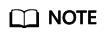
If the Retention Type of a rule is changed from Time period to another, historical backups will still be deleted based on the Time period settings.
- Type: Backup quantity
- Click OK.
Feedback
Was this page helpful?
Provide feedbackThank you very much for your feedback. We will continue working to improve the documentation.






