Uninstalling the Agent
If you no longer need to use HSS, uninstall its agent from your servers. After the agent is uninstalled, HSS will not protect your servers or detect risks.
Uninstallation Methods
You can uninstall the agent in either of the following ways:
- One-click uninstallation: Uninstall the agent on the HSS console. For details, see Uninstalling the Agent on the HSS Console.
- Manual uninstallation: Uninstall the agent on the server. For details, see Manually Uninstalling the Agent from a Server.
You are advised to uninstall the agent in one-click mode, simple and efficient. If the agent is in Offline state and cannot be uninstalled on the HSS console, you can manually uninstall it.
Uninstalling the Agent on the HSS Console
- Log in to the HSS console.Log in to the management console.
- Click
 in the upper left corner and select a region or project.
in the upper left corner and select a region or project. - In the navigation pane, choose Installation & Configuration > Server Install & Config. Click the Agents tab.
- Click the Servers with Agents tab and filter the servers with online agents.
Figure 1 Filtering servers with online agents

- Click Uninstall Agent in the Operation column of a server. In the dialog box that is displayed, confirm the uninstallation information and click OK.
If you need to uninstall the agent in batches, you can select servers and click Uninstall Agent above the list.
- Wait for about 5 to 10 minutes. Click the Servers Without Agents tab and find the target server. If the agent status of the target server is Uninstalled, the agent has been uninstalled.
Manually Uninstalling the Agent from a Server
- Uninstalling the Linux agent
- Log in to the server from which you want to uninstall the agent and run the following command to switch to user root:
- Perform the following operations to stop HSS:
- Run the following command to stop the service:
- (Optional) Enter the verification code displayed in the command output. See Figure 2.
- In any directory, run the following command to uninstall the agent:
Do not run the uninstallation command in the /usr/local/hostguard/ directory. You can run the uninstallation command in any other directory.
- For EulerOS, CentOS and Red Hat, or other OSs that support RPM installation, run the rpm -e hostguard command.
- For Ubuntu and Debian OSs, or other OSs that support DEB installation, run the dpkg -P hostguard command.
If the information similar to the following is displayed, the agent has been uninstalled. No further action is required. Wait for about 15 minutes. The agent status of the server on the HSS console will change to Uninstalled or Offline. If the uninstallation fails, go to the 4.
Stopping Hostguard... Hostguard stopped Hostguard uninstalled.
- (Optional) If the agent fails to be uninstalled in 3, perform the following operations to uninstall the agent:
- For OSs that support RPM installation, such as EulerOS, CentOS, and Red Hat:
- Run the following command to delete the installation record:
- Run the following command to check whether there are hostguard processes:
If there are residual processes, run the kill -9 PID command to stop all residual processes.
- Run the following command to check whether the /usr/local/hostguard directory exists:
ll /usr/local/hostguard
If the directory exists, run the rm -rf /usr/local/hostguard command to delete it.
- Run the following command to check whether the /etc/init.d/hostguard file exists:
ll /etc/init.d/hostguard
If the file exists, run the rm -f /etc/init.d/hostguard command to delete the file.
- For OSs that support DEB installation, such as Ubuntu and Debian:
- Run the following command to check whether there are hostguard processes:
If there are residual processes, run the kill -9 PID command to stop all residual processes.
- Run the following command to check whether the /usr/local/hostguard directory exists:
ll /usr/local/hostguard
If the directory exists, run the rm -rf /usr/local/hostguard command to delete it.
- Run the following command to check whether the /etc/init.d/hostguard file exists:
ll /etc/init.d/hostguard
If the file exists, run the rm -f /etc/init.d/hostguard command to delete the file.
- Run the following command to check whether there are hostguard processes:
- For OSs that support RPM installation, such as EulerOS, CentOS, and Red Hat:
- Uninstalling the Windows agent
- (Optional) Disable HSS self-protection.
If HSS self-protection is enabled, disable it and then uninstall the agent. Otherwise, the agent cannot be uninstalled locally on the server. For details about how to disable the function, see How Do I Disable the Agent Self-protection Policy?
- Log in to the server that you want to uninstall the agent.
- Click Start and choose Control Panel > Programs. Then select HostGuard and click Uninstall.
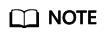
- Alternatively, go to the C:\Program Files\HostGuard directory and double-click unins000.exe to uninstall the program.
- If you have created a folder for storing the agent shortcut under the Start menu when installing the agent, you can also choose Start > HostGuard > Uninstall HostGuard to uninstall HostGuard.
- In the Uninstall HostGuard dialog box, click Yes.
- (Optional) Restart the server.
- If you have enabled WTP, you need to restart the server after uninstalling the agent. In the Uninstall HostGuard dialog box, click Yes to restart the server.
- If you have not enabled WTP, you do not need to restart the server. In the Uninstall HostGuard dialog box, click No to skip server restart.
- (Optional) Disable HSS self-protection.
Related Operations
Feedback
Was this page helpful?
Provide feedbackThank you very much for your feedback. We will continue working to improve the documentation.







