What Do I Do If Windows Self-Protection Cannot Be Disabled?
Root Causes
Generally, you can disable the self-protection function in the policy group. For details, see How Do I Enable or Disable the Agent Self-protection Policy?.
If the server network is disconnected, agents cannot receive the command for disabling self-protection delivered by the HSS console. As a result, self-protection in Windows cannot be disabled.
Solution
- Log in to the HSS console.Log in to the management console.
- Click
 in the upper left corner and select a region or project.
in the upper left corner and select a region or project. - In the navigation pane on the left, choose .
- Click the Servers tab, click
 in the upper right corner of the server list and select Agent ID.
Figure 1 Displaying the agent ID
in the upper right corner of the server list and select Agent ID.
Figure 1 Displaying the agent ID
- Above the server list, enter a server name or ID, and press Enter to search for the Windows server for which you want to disable the HSS self-protection.
- In the row of the target Windows server, copy the first eight characters from the Agent ID column.
- Run cmd as the administrator.
- Run the following command to disable HSS self-protection:
"C:\Program Files\HostGuard\bin\HssClient.exe" 1234abcd
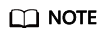
1234abcd in the command indicates the first eight characters of the agent ID. The first eight characters of the agent ID are used as the verification code when HSSClient.exe is executed. It is to prevent malicious programs from disabling self-protection and user misoperations. Self-protection can be disabled only when the first eight characters of the agent ID are correct.
- If Disable self protect succeed. is displayed, HSS self-protection is disabled successfully.
Feedback
Was this page helpful?
Provide feedbackThank you very much for your feedback. We will continue working to improve the documentation.






