Multi-Graph Management (Database Edition)
When you create a database graph, it is automatically upgraded to a multi-graph cluster. This cluster can have multiple graph instances, each allocated with different data. This allows you to analyze multiple graphs simultaneously.

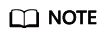
Only database graphs support this function.
Adding or Deleting a Graph
- After the database graph cluster is created, the graph engine editor page is displayed. For details, see Accessing the GES Graph Editor.
- In the upper left corner of the page, click Add Graph. In the dialog box displayed, enter the graph name and select the vertex ID type.
Currently, two vertex ID types are supported: fixed-length string and hash.
- Fixed-length string: Vertex IDs are used for internal storage and compute. Specify the length limit. If the IDs are too long, the query performance can be reduced. Specify the length limit based on your dataset vertex IDs. If you cannot determine the maximum length, set the ID type to Hash.
- Hash: Vertex IDs are converted into hash code for storage and compute. There is no limit on the ID length. However, there is an extremely low probability, approximately 10^(-43), that the vertex IDs will conflict.
Figure 2 Adding a graph
- After setting the parameters, click OK.
- To delete a graph instance, click Delete Graph.
Feedback
Was this page helpful?
Provide feedbackThank you very much for your feedback. We will continue working to improve the documentation.







