User Groups
You can create and manage user groups, and check whether a user group has been associated with permissions.
The procedure is as follows:
- On the User Groups page, click Create User Group in the upper right corner. The Create User Group page is displayed.
- Set the user group name and add group members.
- Name: Set a name for the user group or use the default name.
- Members: All IAM users created under your account are displayed in this area. Select members you want to add to the user group. The selected members are displayed on the right.
- Click
 on the left of User/ID to view all group members at a time or clear all selected group members.
on the left of User/ID to view all group members at a time or clear all selected group members. - Click
 on the left of User/ID to select all users on the current page.
on the left of User/ID to select all users on the current page.
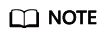
If the IAM user is not found due to insufficient permissions, manually import the IAM user by referring to User Details.
- Click
- Click Save in the lower right corner. The user group is created. The created user group is displayed on the User Groups page. You can edit or delete the user group.
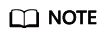
You are not allowed to delete user groups that have been associated with granular permissions.
Feedback
Was this page helpful?
Provide feedbackThank you very much for your feedback. We will continue working to improve the documentation.






