Exporting a Graph
You can export graph data to a custom OBS directory.
The procedure is as follows:
- Log in to the GES management console and choose Graph Management from the navigation pane on the left.
- Locate the target graph in the graph list and choose More > Export in the Operation column.
- In the lower part of the page that is displayed, select a storage path. (For a graph of the database edition, you also need to select the graph name.)
- Click OK. The graph status changes to Exporting. Wait several minutes, the status will become Running after the export is successful.
You can check whether the data is exported successfully in the selected OBS path.
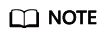 If you choose to export CSV files to your local host, the files are opened using the spreadsheet software by default. You are advised to open the files in a text editor. If the data contains special characters such as plus signs (+), minus signs (-), equal signs (=), and at signs (@), the data will be parsed into formulas by the software. To ensure system security, pay attention to the following when opening such files:
If you choose to export CSV files to your local host, the files are opened using the spreadsheet software by default. You are advised to open the files in a text editor. If the data contains special characters such as plus signs (+), minus signs (-), equal signs (=), and at signs (@), the data will be parsed into formulas by the software. To ensure system security, pay attention to the following when opening such files:- Do not select Enable Dynamic Data Exchange Server Launch (not recommended).
- Do not select Enable or Yes if a dialog box indicating a security issue is displayed.
Feedback
Was this page helpful?
Provide feedbackThank you very much for your feedback. We will continue working to improve the documentation.






