Changing a DB Instance Description
Scenarios
After a GaussDB(for MySQL) instance is created, you can add a description for it.
Procedure
- Log in to the management console.
- Click
 in the upper left corner and select a region and a project.
in the upper left corner and select a region and a project. - Click
 in the upper left corner of the page, choose .
in the upper left corner of the page, choose . - On the Instances page, locate the instance and click
 in the Description column to edit the instance description.
in the Description column to edit the instance description.
- If you want to submit the change, click OK.
- If you want to cancel the change, click Cancel.
Alternatively, click the instance name to go to the Basic Information page. In the DB Instance Information area, click
 in the Description field to edit the instance description.
in the Description field to edit the instance description.- To submit the change, click
 .
. - To cancel the change, click
 .
.
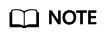
The instance description can contain up to 64 characters. Only letters, digits, hyphens (-), underscores (_), and periods (.) are allowed.
- View the results on the Basic Information page.
Alternatively, view the results on the Instances page.
Feedback
Was this page helpful?
Provide feedbackThank you very much for your feedback. We will continue working to improve the documentation.






