Changing vCPUs and Memory of a DB Instance
Scenarios
You can change the vCPUs and memory of a DB instance if needed. If the status of a DB instance changes from Changing instance specifications to Available, the change was successful.
Constraints
- A DB instance cannot be deleted when its specifications are being changed.
- The vCPUs and memory can be changed only at the instance level. It means that the specifications of the primary node or read replicas cannot be changed separately for a given instance.

- Changing instance specifications will cause a primary/standby switchover. To prevent service interruptions, change the instance specifications during off-peak hours.
- The time required for modifying specifications depends on factors such as the number of nodes, database load, and number of database tables.
- Changing instance specifications will change the private IP addresses for read of the primary node and read replicas. The connection addresses in your application need to be changed to prevent your services from being affected. You are advised to use the private IP address of a DB instance to connect your application.
Procedure
- Log in to the management console.
- Click
 in the upper left corner and select a region and a project.
in the upper left corner and select a region and a project. - Click
 in the upper left corner of the page, choose .
in the upper left corner of the page, choose . - Change the instance specifications in either of the following ways:
- On the Instances page, locate the instance for which you want to change specifications and choose More > Change Instance Specifications in the Operation column.
- Alternatively, click the instance name to go to the Basic Information page. In the DB Instance Information area, click Change next to the Instance Specifications field.
- On the displayed page, select new specifications as required and the scheduled time, and click Next.
Choose either of the following scheduled time:
- Upon submission: The instance specifications will be changed immediately after the task is submitted.
- In maintenance window: The instance specifications will be changed during the maintenance window you specify.
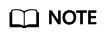
You can specify In maintenance window for Scheduled Time only for pay-per-use instances.
- On the displayed page, confirm the instance specifications.
- If you need to modify your settings, click Previous to go back to the page where you specify details.
- For pay-per-use instances, click Submit.
To view the cost incurred by the instance specifications change, choose in the upper right corner.
- For yearly/monthly instances:
- Scaling down the instance specifications: click Submit.
The refund is automatically returned to your account. You can click Billing Center in the upper right corner and then choose Orders > My Orders in the navigation pane on the left to view the details.
- Scaling up the instance specifications: click Submit. The scaling starts only after the payment is successful.
- Scaling down the instance specifications: click Submit.
- View the results.
Changing the instance specifications takes 5–15 minutes. During this period, the status of the instance on the Instances page is Changing instance specifications. After a few minutes, you can click the instance name to view the new instance specifications on the displayed Basic Information page.
Feedback
Was this page helpful?
Provide feedbackThank you very much for your feedback. We will continue working to improve the documentation.






