Creating a Manual Backup
Scenarios
GaussDB(for MySQL) allows you to create manual backups for the available primary node of your instance. You can restore data from backups to ensure data reliability.
Constraints
- The system verifies the connection to the DB instance when starting a full backup task. If the backup lock failed to be obtained from the DB instance, the verification fails and a retry is automatically performed. If the retry fails, the backup will fail.
- When an account is deleted, both automated and manual backups are deleted.
Method 1
- Log in to the management console.
- Click
 in the upper left corner and select a region and a project.
in the upper left corner and select a region and a project. - Click
 in the upper left corner of the page, choose .
in the upper left corner of the page, choose . - On the Instances page, locate the instance for which you want to create a manual backup and choose in the Operation column.
- In the displayed dialog box, enter a backup name and description. Then, click OK. If you want to cancel the backup creation task, click Cancel.
- The backup name must consist of 4 to 64 characters and start with a letter. It is case sensitive and can contain only uppercase letters, lowercase letters, digits, hyphens (-), and underscores (_).
- The description can consist of up to 256 characters. It cannot contain carriage return characters and the following special characters:
- The time required for creating a manual backup depends on the data volume of the instance.
- When a DB instance is being backed up, data is copied and uploaded to OBS. The time required depends on the amount of data to be backed up.
- View and manage the created backup on the Backups page.
Method 2
- Log in to the management console.
- Click
 in the upper left corner and select a region and a project.
in the upper left corner and select a region and a project. - Click
 in the upper left corner of the page, choose .
in the upper left corner of the page, choose . - On the Instances page, click the instance name to go to the Basic Information page.
- In the navigation pane on the left, choose Backups. On the displayed page, click Create Backup. In the displayed dialog box, enter a backup name and description, and click OK. If you want to cancel the backup creation task, click Cancel.
- The backup name must consist of 4 to 64 characters and start with a letter. It is case sensitive and can contain only uppercase letters, lowercase letters, digits, hyphens (-), and underscores (_).
- The description can consist of up to 256 characters. It cannot contain carriage return characters and the special characters (!<"='>&).
- The time required for creating a manual backup depends on the data volume of the instance.
- When a DB instance is being backed up, data is copied and uploaded to OBS.
Figure 1 Creating a manual backup
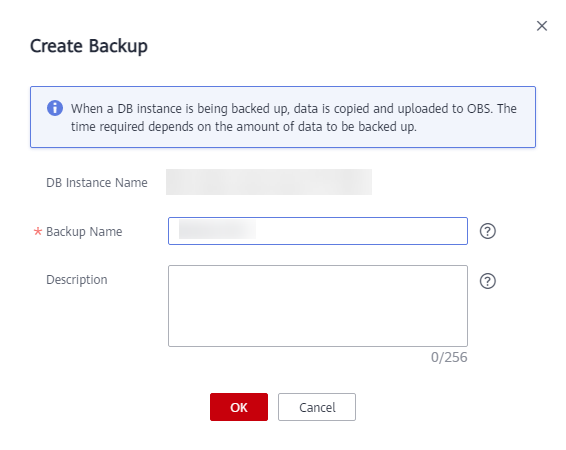
- View and manage the created backup on the Backups page.
Feedback
Was this page helpful?
Provide feedbackThank you very much for your feedback. We will continue working to improve the documentation.






