Migrating Data to GaussDB(for MySQL) Using mysqldump

mysqlpump is not recommended because it can result in a core dump in parallel backup scenarios. mysqldump is recommended instead.
Preparing for Data Migration
You can access a GaussDB(for MySQL) instance through a private network or a public network.
- Prepare an ECS in the same VPC and subnet as the GaussDB(for MySQL) instance or bind an EIP to the GaussDB(for MySQL) instance.
- To connect to a GaussDB(for MySQL) instance through a private network, create an ECS first.
For details on how to create and log in to an ECS, see descriptions about creating an ECS and logging in an ECS in the Elastic Cloud Server User Guide.
- To connect to a GaussDB(for MySQL) instance through an EIP, you must:
- Bind an EIP to the instance..
- Ensure that the local device can access the EIP.
- To connect to a GaussDB(for MySQL) instance through a private network, create an ECS first.
- Install the MySQL client on the prepared ECS or device.
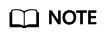
The MySQL client version must be the same as or later than that installed on the GaussDB(for MySQL) instance. The MySQL database or client provides the mysqldump and mysql tools by default.
Exporting Data
Before migrating data to GaussDB(for MySQL), you need to export data first.

- The export tool must match the DB engine version.
- Database migration is performed offline. Before the migration, you must stop any applications using the source database.
- Log in to the prepared ECS or device that can access the GaussDB(for MySQL) instance.
- Use mysqldump to export the metadata into a SQL file.

MySQL databases are required for GaussDB(for MySQL) management. When exporting metadata, do not specify --all-database, or the databases will be unavailable.
mysqldump --databases <DB_NAME> --single-transaction --order-by-primary --hex-blob --no-data --routines --events --set-gtid-purged=OFF -u <DB_USER> -p -h <DB_ADDRESS> -P <DB_PORT> |sed -e 's/DEFINER[ ]*=[ ]*[^*]*\*/\*/' -e 's/DEFINER[ ]*=.*FUNCTION/FUNCTION/' -e 's/DEFINER[ ]*=.*PROCEDURE/PROCEDURE/' -e 's/DEFINER[ ]*=.*TRIGGER/TRIGGER/' -e 's/DEFINER[ ]*=.*EVENT/EVENT/' > <BACKUP_FILE>
- DB_NAME indicates the name of the database to be migrated.
- DB_USER indicates the database username.
- DB_ADDRESS indicates the database address.
- DB_PORT indicates the database port.
- BACKUP_FILE indicates the name of the file to which the data will be exported.
Enter the database password when prompted.
Example:
mysqldump --databases gaussdb --single-transaction --order-by-primary --hex-blob --no-data --routines --events --set-gtid-purged=OFF -u root -p -h 192.xx.xx.xx -P 3306 |sed -e 's/DEFINER[ ]*=[ ]*[^*]*\*/\*/' -e 's/DEFINER[ ]*=.*FUNCTION/FUNCTION/' -e 's/DEFINER[ ]*=.*PROCEDURE/PROCEDURE/' -e 's/DEFINER[ ]*=.*TRIGGER/TRIGGER/' -e 's/DEFINER[ ]*=.*EVENT/EVENT/' > dump-defs.sql
Enter password:
After this command is executed, the dump-defs.sql file will be generated.
- Use mysqldump to export the data into a SQL file.

MySQL databases are required for GaussDB(for MySQL) management. When exporting metadata, do not specify --all-database, or the databases will be unavailable.
mysqldump --databases <DB_NAME> --single-transaction --hex-blob --set-gtid-purged=OFF --no-create-info --skip-triggers -u <DB_USER> -p -h <DB_ADDRESS> -P <DB_PORT> -r <BACKUP_FILE>
For details on the parameters in the preceding command, see 2.
Enter the database password when prompted.
Example:
mysqldump --databases gaussdb --single-transaction --hex-blob --set-gtid-purged=OFF --no-create-info --skip-triggers -u root -p -h 192.*.*.* -P 3306 -r dump-data.sql
After this command is executed, the dump-data.sql file will be generated.
Importing Data
You can connect your client to GaussDB(for MySQL) and import exported SQL files into GaussDB(for MySQL).

If the source database calls triggers, stored procedures, functions, or events, you must set log_bin_trust_function_creators to ON for the destination database before importing data.
- Import metadata into the GaussDB(for MySQL) instance.
mysql -f -h <DB_ADDRESS> -P <DB_PORT> -u root -p < <BACKUP_DIR>/dump-defs.sql
- DB_ADDRESS indicates the IP address of the GaussDB(for MySQL) instance.
- DB_PORT indicates the port of the GaussDB(for MySQL) instance.
- BACKUP_DIR indicates the directory where dump-defs.sql will be stored.
Example:
mysql -f -h 172.*.*.* -P 3306 -u root -p < dump-defs.sql
Enter password:
- Import data into the GaussDB(for MySQL) instance.
mysql -f -h <DB_ADDRESS> -P <DB_PORT> -u root -p < <BACKUP_DIR>/dump-data.sql
- DB_ADDRESS indicates the IP address of the GaussDB(for MySQL) instance.
- DB_PORT indicates the port of the GaussDB(for MySQL) instance.
- BACKUP_DIR indicates the directory where dump-data.sql will be stored.
Example:
mysql -f -h 172.*.*.* -P 3306 -u root -p < dump-data.sql
Enter password:
- Use the MySQL tool to connect to the GaussDB(for MySQL) instance and view the results.
mysql> show databases;
In this example, the database named my_db has been imported.
mysql> show databases; +--------------------+ | Database | +--------------------+ | information_schema | | my_db | | mysql | | performance_schema | +--------------------+ 4 rows in set (0.00 sec)
Feedback
Was this page helpful?
Provide feedbackThank you very much for your feedback. We will continue working to improve the documentation.






