Using a Kafka Trigger
This section describes how to create a Kafka trigger and configure a Kafka event to trigger a function.
After a Kafka trigger is used, FunctionGraph periodically polls for new messages in a specific topic in a Kafka instance and passes the messages as input parameters to invoke functions. For details about the DMS for Kafka event source, see Supported Event Sources.
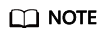
- For details about the differences between DMS for Kafka and open-source Kafka, see Comparing DMS for Kafka and Open-Source Kafka.
- In cases of Kafka data processing failure, the Kafka trigger will discard records that are larger than 6 MB.
Prerequisites
Before creating a trigger, ensure that you have prepared the following:
- You have created a function. For details, see Creating a Function from Scratch.
- You have enabled VPC access for the function. For details, see Configuring the Network.
- You have created a Kafka instance. For details, see Buying an Instance.
- You have created a topic under a Kafka instance. For details, see Creating a Topic.
Creating a Kafka Trigger
- Log in to the FunctionGraph console. In the navigation pane, choose Functions > Function List.
- Click the function to be configured to go to the function details page.
- Choose Configuration > Triggers and click Create Trigger.
Figure 1 Creating a trigger

- Set the following parameters:
- Trigger Type: Select DMS (for Kafka).
- Instance: Select a Kafka premium instance.
- Topic: Select a topic of the Kafka premium instance.
- Batch Size: Set the number of messages to be retrieved from a topic each time.
- Username: Enter the username of the instance if SSL has been enabled for it.
- Password: Enter the password of the instance if SSL has been enabled for it.
- Click OK.
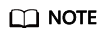
- After VPC access is enabled, you need to configure corresponding subnet permissions for the Kafka security group. For details about how to configure VPC access, see Configuring the Network.
- You can create a Kafka trigger with multiple topics. You do not need to create one such trigger for each topic in the same instance.
Figure 2 Selecting multiple topics

Configuring a Kafka Event to Trigger the Function
- Return to the FunctionGraph console. In the navigation pane, choose Functions > Function List.
- Click the function to be configured to go to the function details page.
- On the function details page, select a version.
- On the Code tab page, click Test. The Configure Test Event dialog box is displayed.
- Set the parameters described in Table 1 and click Save.
Table 1 Test event information Parameter
Description
Configure Test Event
You can choose to create a test event or edit an existing one.
Use the default option Create new test event.
Event Template
Select DMS (for Kafka) to use the built-in Kafka event template.
Event Name
The event name can contain 1 to 25 characters and must start with a letter and end with a letter or digit. Only letters, digits, underscores (_), and hyphens (-) are allowed. For example, kafka-123test.
Event data
The system automatically loads the built-in Kafka event template, which is used in this example without modifications.
- Click Test. The function test result is displayed.
Feedback
Was this page helpful?
Provide feedbackThank you very much for your feedback. We will continue working to improve the documentation.






