Exporting Monitoring Data
Scenarios
If you want to analyze the bandwidth or traffic usage of EIPs to locate faults, you can export EIP monitoring data.
Procedure
- Log in to the management console.
- Click
 in the upper left corner and select the desired region and project.
in the upper left corner and select the desired region and project. - Hover on the upper left corner to display Service List and choose Management & Deployment > Cloud Eye.
- In the navigation pane on the left, choose Cloud Service Monitoring > Elastic IP and Bandwidth.
- On the Cloud Service Monitoring page, click Export Data.
- Configure the time range, period, resource type, dimension, monitored object, and metric.
- Click Export.
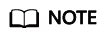
You can export data for multiple metrics at a time to a CSV file.
- The first row in the exported CSV file displays the username, region, service, instance name, instance ID, metric name, metric data, time, and timestamp. You can view historical monitoring data.
- To convert the time using a Unix timestamp to the time of the target time zone, perform the following steps:
Feedback
Was this page helpful?
Provide feedbackThank you very much for your feedback. We will continue working to improve the documentation.






