Adding a Cloud Database
If you have subscribed to Huawei Cloud GaussDB(DWS), Document Database Service (DDS), or GaussDB, and created databases in it, you can follow the instructions described in this section to add the created databases DSC.
Prerequisites
- DSC has been allowed to access the database assets. For details, see Allowing or Disallowing Access to Cloud Assets.
- You have subscribed to GaussDB(DWS), DDS, or GaussDB and added assets to it. There are available IP addresses in the corresponding subnet.
Procedure
- Log in to the management console.
- Click
 in the upper left corner of the management console and select a region or project.
in the upper left corner of the management console and select a region or project. - In the navigation pane on the left, click
 and choose .
and choose . - In the navigation tree on the left, choose Asset Management > Assets. On the displayed Assets page, choose . The Unauthorized Database page is displayed, as shown in Figure 1.
- In the upper left corner of the database asset list, click Add Database.
- In the displayed dialog box, set database parameters based on Table 1.
Figure 2 Adding a DWS database
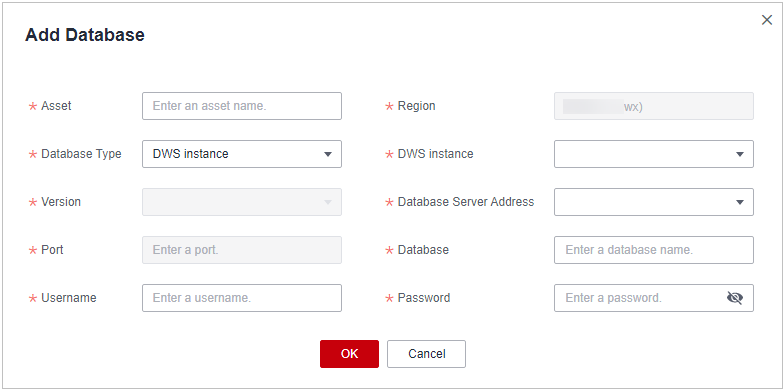
Table 1 Parameter description Parameter
Description
Example Value
Asset
Customized parameter
dsc_test
Region
Region where the account is used for login
N/A
Database Type
You can select DWS instance, DDS instance, or GaussDB instance.
DWS instance
DWS Instance
An option of Database Type.
Select a database instance that has been created in GaussDB(DWS) from the drop-down list.
N/A
DDS Instance
An option of Database Type.
Select a database instance that has been created in DDS from the drop-down list.
N/A
GaussDB Instance
Select a database instance that has been created in GaussDB from the drop-down list.
N/A
Version
(Default) Version of the selected instance, which cannot be modified
5.7
Database Server Address
IP address of the database server
192.168.0.233
Port
(Default) Port number of the database server, which cannot be modified
3306
Database
Name of the database created in DWS. You can choose to enter a name or select one from the drop-down list.
N/A
Username
Username for accessing the database you have entered, which must be the same as that set when the database is created in DWS
N/A
Password
Password for accessing the database you have entered, which must be the same as that set when the database is created in DWS
N/A
- Click OK. The authorized databases are displayed on the Authorized tab page.
Figure 3 Connectivity test
 DSC will check the connectivity of the added database, and the connectivity status of the added database is Checking.
DSC will check the connectivity of the added database, and the connectivity status of the added database is Checking.- If DSC can access the added database, the connectivity status is Succeeded.
- If the DSC cannot access the added database, the connectivity status Failed. View the failure cause and follow the instructions described in How Do I Troubleshoot the Failure in Connecting to the Added Database? to handle the problem.
Related Operations
- Allow or disallow access to database assets. For details, see Allowing or Disallowing Access to Cloud Assets.
- Delete database assets. For details, see Editing a Database.
- Edit database assets. For details, see Deleting a Database.
Feedback
Was this page helpful?
Provide feedbackThank you very much for your feedback. We will continue working to improve the documentation.










