Deleting a Database
This section describes how to delete an added database asset. After the OBS bucket is deleted, the task templates and scanning reports created for it in DSC will also be deleted and cannot be restored.
Prerequisites
- DSC has been allowed to access the database assets. For details, see Allowing or Disallowing Access to Cloud Assets.
- The database asset to be deleted is not used in any sensitive data identification tasks.
Constraints
- If the database asset to be deleted has been used in a sensitive data identification task, unbind the asset or delete the task and then delete the asset.
- Deleted assets cannot be recovered. After the deletion, the templates, results, and reports related to the asset will be deleted. Exercise caution when performing this operation.
Procedure
- Log in to the management console.
- Click
 in the upper left corner of the management console and select a region or project.
in the upper left corner of the management console and select a region or project. - In the navigation pane on the left, click
 and choose .
and choose . - In the navigation pane, choose and click the Database tab and then the Authorized tab.
Figure 1 Authorized database assets

- In the database asset list, locate the row that contains the database asset to be deleted and click Delete in the Operation column.
Figure 2 Deleting an asset
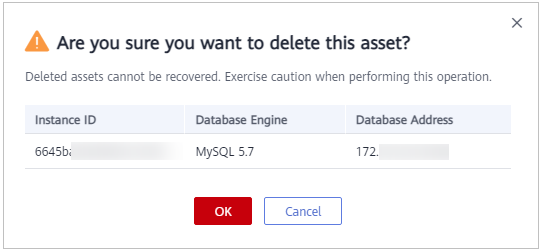
- In the displayed dialog box, click OK.
Feedback
Was this page helpful?
Provide feedbackThank you very much for your feedback. We will continue working to improve the documentation.









