Importing Record Sets
Scenarios
If you want to transfer your domain name from another cloud server provider to the DNS service for hosting, you can import existing record sets configured for the domain name in batches. This feature is available for both public and private zones.
You can import up to 500 record sets at a time.
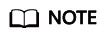
Before importing record sets, you need to have created public or private zones on the DNS console. For details, see Creating a Public Zone or Creating a Private Zone.
This section uses example.com as an example to describe how to import record sets.
Procedure
- Go to the DNS console.
- In the navigation pane on the left, choose Public Zones or Private Zones.
The zone list is displayed.
- (Optional) If you have selected Private Zones, click
 on the upper left corner to select the region and project.
on the upper left corner to select the region and project. - In the zone list, click the domain name example.com (an example domain name used in this topic).
- Click Export and Import.
- Click Download template.
- Enter your record sets in the template as required.
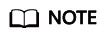
Ensure that the content is imported based on the format of the template, or the import will fail.
- Click Import Record Set and select the record set file to import.
After the import is complete, you can check whether record sets are successfully imported or not.
- Successful Import: The number of successfully imported record sets are displayed.
- Failed Import: All failed record sets are listed. You can resolve the problems based on the causes.
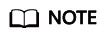
Before importing record sets again, click Clear in the upper right corner of the page to clear both the record sets that have been imported successfully and the record sets failed to be imported.
Feedback
Was this page helpful?
Provide feedbackThank you very much for your feedback. We will continue working to improve the documentation.






