Creating a Custom DLI Agency
When Flink 1.15, Spark 3.3, or a later version is used to execute jobs and the required agency is not included in the DLI system agency dli_management_agency, you need to create an agency on the IAM console and add information about the new agency to the job configuration. dli_management_agency contains the permissions required for datasource operations, message notifications, and user authorization operations. For other agency permission requirements, you need to create custom DLI agencies. For details about dli_management_agency, see DLI Agency Overview.
This section walks you through how to create a custom agency, complete service authorization, and add information about the new agency to the job configuration.
DLI Custom Agency Scenarios
|
Scenario |
Agency Name |
Description |
Permission Policy |
|---|---|---|---|
|
Allowing DLI to clear data according to the lifecycle of a table |
dli_data_clean_agency |
Data cleanup agency, which is used to clean up data according to the lifecycle of a table and clean up lakehouse table data. You need to create an agency and customize permissions for it. However, the agency name is fixed to dli_data_clean_agency. |
|
|
Allowing DLI to read and write data from and to OBS to transfer logs |
Custom |
For DLI Flink jobs, the permissions include downloading OBS objects, obtaining OBS/DWS data sources (foreign tables), transferring logs, using savepoints, and enabling checkpointing. For DLI Spark jobs, the permissions allow downloading OBS objects and reading/writing OBS foreign tables. |
|
|
Allowing DLI to obtain data access credentials by accessing DEW |
Custom |
DLI jobs use DEW-CSMS' secret management. |
|
|
Allowing DLI to access DLI catalogs to retrieve metadata |
Custom |
DLI accesses catalogs to retrieve metadata. |
|
|
Allowing DLI to access LakeFormation catalogs to retrieve metadata |
Custom |
DLI accesses LakeFormation catalogs to retrieve metadata. |
Procedure

Notes and Constraints
- The custom agency name cannot be the default agency names dli_admin_agency, dli_management_agency, or dli_data_clean_agency. It must be unique.
- The name of the agency that allows DLI to clear data according to the lifecycle of a table must be dli_data_clean_agency.
- Custom agencies can be configured only for jobs executed by engines like Flink 1.15, Spark 3.3.1 (Spark general queue scenario), or later versions.
- Once the agency permissions are updated, your dli_admin_agency will be upgraded to dli_management_agency. This new agency will have the necessary permissions for datasource operations, notifications, and user authorization operations. If you have other agency permission needs, you will need to create custom agencies. For details about dli_management_agency, see DLI Agency Overview.
- Common scenarios for creating an agency: DLI is allowed to read and write data from and to OBS, dump logs, and read and write Flink checkpoints. DLI is allowed to access DEW to obtain data access credentials and access catalogs to obtain metadata. For details about agency permissions in these scenarios, see Agency Permission Policies in Common Scenarios.
Step 1: Create a Cloud Service Agency on the IAM Console and Grant Permissions
- Log in to the management console.
- In the upper right corner of the page, hover over the username and select Identity and Access Management.
- In the navigation pane of the IAM console, choose Agencies.
- On the displayed page, click Create Agency.
- On the Create Agency page, set the following parameters:
- Agency Name: Enter an agency name, for example, dli_obs_agency_access.
- Agency Type: Select Cloud service.
- Cloud Service: This parameter is available only when you select Cloud service for Agency Type. Select Data Lake Insight (DLI) from the drop-down list.
- Validity Period: Select Unlimited.
- Description: You can enter Agency with OBS OperateAccess permissions. This parameter is optional.
- Click Next.
- Click the agency name. On the displayed page, click the Permissions tab. Click Authorize. On the displayed page, click Create Policy.
- Configure policy information.
- Enter a policy name, for example, dli-obs-agency.
- Select JSON.
- In the Policy Content area, paste a custom policy.
In this example, the permissions allow access and usage of OBS in various scenarios. For DLI Flink jobs, this includes downloading OBS objects, obtaining OBS/DWS data sources (foreign tables), transferring logs, using savepoints, and enabling checkpointing. For DLI Spark jobs, the permissions allow downloading OBS objects and reading/writing OBS foreign tables.
For how to configure common agency permissions for Flink jobs, see Agency Permission Policies in Common Scenarios.{ "Version": "1.1", "Statement": [ { "Effect": "Allow", "Action": [ "obs:bucket:GetBucketPolicy", "obs:bucket:GetLifecycleConfiguration", "obs:bucket:GetBucketLocation", "obs:bucket:ListBucketMultipartUploads", "obs:bucket:GetBucketLogging", "obs:object:GetObjectVersion", "obs:bucket:GetBucketStorage", "obs:bucket:GetBucketVersioning", "obs:object:GetObject", "obs:object:GetObjectVersionAcl", "obs:object:DeleteObject", "obs:object:ListMultipartUploadParts", "obs:bucket:HeadBucket", "obs:bucket:GetBucketAcl", "obs:bucket:GetBucketStoragePolicy", "obs:object:AbortMultipartUpload", "obs:object:DeleteObjectVersion", "obs:object:GetObjectAcl", "obs:bucket:ListBucketVersions", "obs:bucket:ListBucket", "obs:object:PutObject" ], "Resource": [ "OBS:*:*:bucket:bucketName",// Replace bucketName with the actual bucket name. "OBS:*:*:object:*" ] }, { "Effect": "Allow", "Action": [ "obs:bucket:ListAllMyBuckets" ] } ] } - Enter a policy description as required.
- Click Next.
- On the Select Policy/Role page, select Custom policy from the first drop-down list and select the custom policy created in 8.
- Click Next. On the Select Scope page, set the authorization scope.
For details about authorization operations, see Creating a User Group and Assigning Permissions.
- All resources: IAM users will be able to use all resources, including those in enterprise projects, region-specific projects, and global services under your account based on assigned permissions.
- Global services: Global services are deployed in all regions, so you can access them seamlessly without having to switch between regions. However, global services cannot be authorized based on regional projects. They include services like Object Storage Service (OBS) and Content Delivery Network (CDN). After authorization, you can use the selected services based on your permissions.
- Region-specific projects: IAM users will be able to use resources in the selected region-specific projects based on assigned permissions.
- Enterprise projects: IAM users will be able to use resources in the selected enterprise projects based on assigned permissions. For example, an enterprise project may contain resources that are deployed in different regions. After you associate the enterprise project with the IAM users, they can access the resources in this enterprise project based on the assigned permissions.
In this example, the custom policy is an OBS agency. So, select Global services. If a DLI agency is used, you are advised to select Region-specific projects.
- Click OK.
It takes 15 to 30 minutes for the authorization to be in effect.
Step 2: Set Agency Permissions for a Job
When Spark 3.3.1, Flink 1.15, or a later version is used to execute jobs, you need to add information about the new agency to the job configuration.
Otherwise, if you do not specify an agency for Spark 3.3.1 jobs, the jobs cannot use OBS. If you do not specify an agency for a Flink 1.15 job, checkpointing cannot be enabled, savepoints cannot be used, logs cannot be transferred, and data sources such as OBS and DWS cannot be used.
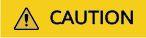
- You can only specify an agency for Flink 1.15 and Spark 3.3.1 jobs running on queues in an elastic resource pool.
- After specifying an agency for a job, be careful when modifying the permissions granted to the agency. Any changes made may impact the job's normal operation.
- Specifying an agency for a Flink Jar job
- Log in to the DLI console. In the navigation pane, choose Job Management > Flink Jobs.
- Select a desired job and click Edit in the Operation column.
- In the job configuration area on the right, configure agency information.
- Flink Version: Select 1.15.
- Agency: Select the agency created in Step 1: Create a Cloud Service Agency on the IAM Console and Grant Permissions.
In this example, set it to dli_obs_agency_access.
- Specifying an agency for a Flink OpenSource SQL job
- Log in to the DLI console. In the navigation pane, choose Job Management > Flink Jobs.
- Select a desired job and click Edit in the Operation column.
- In the job configuration area on the right, configure agency information.
- On the Running Parameters tab, ensure that the selected Flink version is 1.15.
- Agency: Select the agency created in Step 1: Create a Cloud Service Agency on the IAM Console and Grant Permissions.
In this example, set it to dli_obs_agency_access.
- Specifying an agency for a Spark job
- Log in to the DLI console. In the navigation pane, choose Job Management > Spark Jobs.
- Select a desired job and click Edit in the Operation column.
- In the job configuration area on the right, configure agency information.
- Spark Version: Make sure to select 3.3.1.
- Agency: Select the agency created in Step 1: Create a Cloud Service Agency on the IAM Console and Grant Permissions.
In this example, set it to dli_obs_agency_access.
Feedback
Was this page helpful?
Provide feedbackThank you very much for your feedback. We will continue working to improve the documentation.






