Cette page n'est pas encore disponible dans votre langue. Nous nous efforçons d'ajouter d'autres langues. Nous vous remercions de votre compréhension.
Data Encryption Workshop
Data Encryption Workshop
- What's New
- Function Overview
- Service Overview
- Getting Started
-
User Guide
- Key Management Service
- Cloud Secret Management Service
- Key Pair Service
- Dedicated HSM
- Auditing Logs
- Permission Control
- Best Practices
-
API Reference
- Before You Start
- Calling APIs
- API Overview
- APIs
- Application Examples
- Permissions Policies and Supported Actions
- Appendix
- Change History
- SDK Reference
-
FAQs
-
KMS Related
- What Is Key Management Service?
- What Is a Customer Master Key?
- What Is a Default Key?
- What Are the Differences Between a Custom Key and a Default Key?
- What Is a Data Encryption Key?
- Why Cannot I Delete a CMK Immediately?
- Which Cloud Services Can Use KMS for Encryption?
- How Do Huawei Cloud Services Use KMS to Encrypt Data?
- What Are the Benefits of Envelope Encryption?
- Is There a Limit on the Number of Custom Keys That I Can Create on KMS?
- Can I Export a CMK from KMS?
- Can I Decrypt My Data if I Permanently Delete My Custom Key?
- How Do I Use the Online Tool to Encrypt or Decrypt Small Volumes of Data?
- Can I Update CMKs Created by KMS-Generated Key Materials?
- How Are Default Keys Generated?
- What Should I Do If I Do Not Have the Permissions to Perform Operations on KMS?
- Why Can't I Wrap Asymmetric Keys by Using -id-aes256-wrap-pad in OpenSSL?
- Key Algorithms Supported by KMS
- What Should I Do If KMS Failed to Be Requested and Error Code 401 Is Displayed?
- CSMS Related
-
KPS Related
- How Do I Create a Key Pair?
- What Are a Private Key Pair and an Account Key Pair?
- How Do I Handle an Import Failure of a Key Pair Created Using PuTTYgen?
- What Should I Do When I Fail to Import a Key Pair Using Internet Explorer 9?
- How Do I Log In to a Linux ECS with a Private Key?
- How Do I Use a Private Key to Obtain the Password to Log In to a Windows ECS?
- How Do I Handle the Failure in Binding a Key Pair?
- How Do I Handle the Failure in Replacing a Key Pair?
- How Do I Handle the Failure in Resetting a Key Pair?
- How Do I Handle the Failure in Unbinding a Key Pair?
- Do I Need to Restart Servers After Replacing Its Key Pair?
- How Do I Enable the Password Login Mode for an ECS?
- How Do I Handle the Failure in Logging In to ECS After Unbinding the Key Pair?
- What Should I Do If My Private Key Is Lost?
- How Do I Convert the Format of a Private Key File?
- Can I Change the Key Pair of a Server?
- Can a Key Pair Be Shared by Multiple Users?
- How Do I Obtain the Public or Private Key File of a Key Pair?
-
Dedicated HSM Related
- What Is Dedicated HSM?
- How Does Dedicated HSM Ensure the Security for Key Generation?
- Do Equipment Room Personnel Has the Super Administrator Role to Steal Information by Using a Privileged UKey?
- What HSMs Are Used for Dedicated HSM?
- What APIs Does Dedicated HSM Support?
- How Do I Enable Public Access to a Dedicated HSM Instance?
- Pricing
- General
- Change History
-
KMS Related
- Videos
On this page
Help Center/
Data Encryption Workshop/
User Guide/
Cloud Secret Management Service/
Managing Secrets/
Deleting a Secret
Deleting a Secret
Updated on 2024-09-29 GMT+08:00
Before deleting a secret, confirm that it is not in use and will not be used.
Prerequisites
The secret to be deleted is in Enabled state.
Constraints
- A secret will not be deleted until its scheduled deletion period expires. You can set the period to a value within the range 7 to 30 days. Before the specified deletion date, you can cancel the deletion if you want to use the secret. If the scheduled deletion period of a secret expires, the secret will be deleted and cannot be restored.
- For details about the billing information about a secret to be deleted, see Are Credentials Scheduled to Be Deleted Billed?
- If you delete a secret immediately, you can restore it using the secret backup that you have downloaded in advance. Exercise caution when performing this operation.
Deleting a Secret
- Log in to the management console.
- Click
 in the upper left corner of the management console and select a region or project.
in the upper left corner of the management console and select a region or project. - Click
 . ChooseSecurity > Data Encryption Workshop.
. ChooseSecurity > Data Encryption Workshop. - In the navigation pane, choose Cloud Secret Management Service.
- In the row of a secret, click Delete.
- On the displayed page, select a deletion mode. If you want to delete the secret in a specific time, set Schedule deletion.
Figure 1 Setting schedule deletion
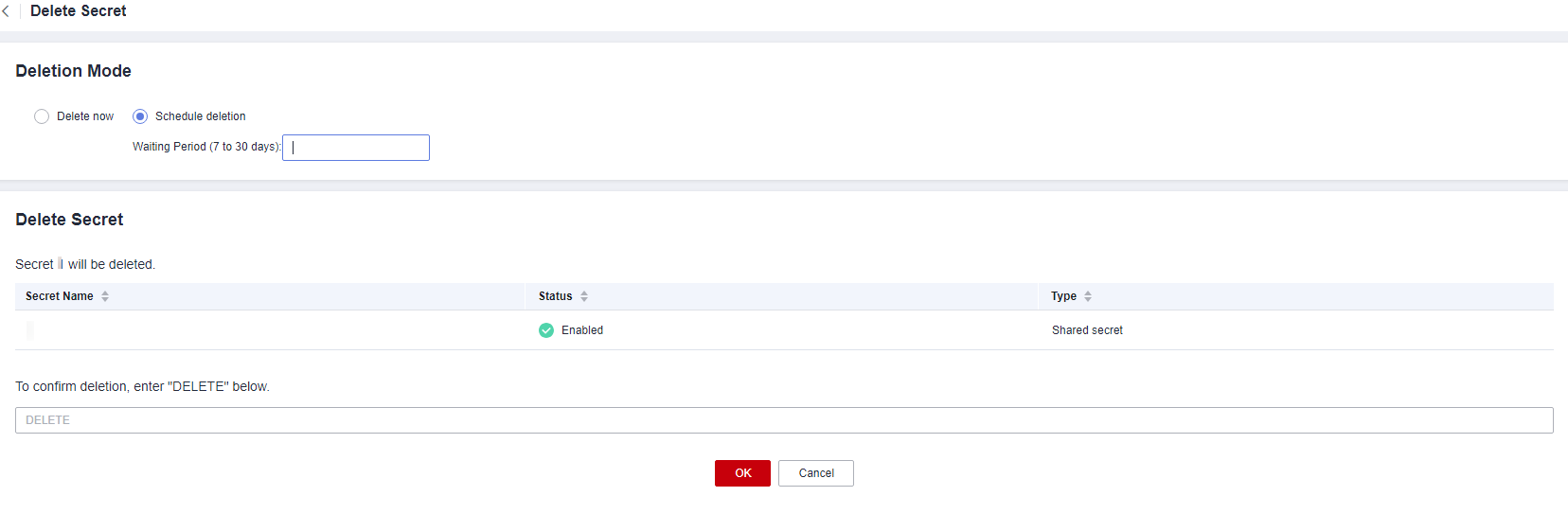
- Enter DELETE in the confirmation dialog box and click OK.
NOTE:
- A secret will not be deleted until its scheduled deletion period expires. You can set the period to a value within the range 7 to 30 days. Before the specified deletion date, you can cancel the deletion if you want to use the secret. If the scheduled deletion period of a secret expires, the secret will be deleted and cannot be restored.
- For details about the billing information about a secret to be deleted, see Are Credentials Scheduled to Be Deleted Billed?
- If you delete a secret immediately, you can restore it using the secret backup that you have downloaded in advance. Exercise caution when performing this operation.
Parent topic: Managing Secrets
Feedback
Was this page helpful?
Provide feedbackThank you very much for your feedback. We will continue working to improve the documentation.
The system is busy. Please try again later.





