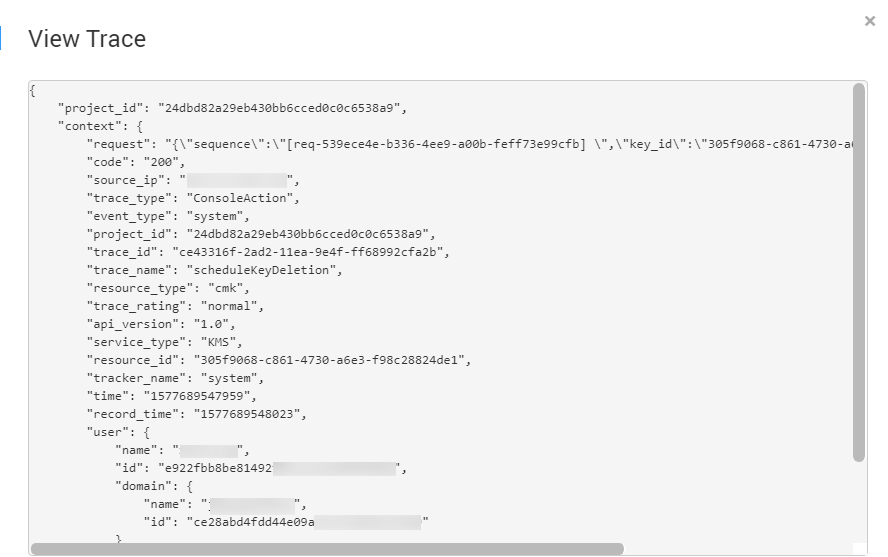Using CTS to Query DEW Operation Traces
Once CTS is enabled, the system starts recording operations on KMS. Operation records for the last 7 days are stored on the CTS console.
Viewing Audit Logs of DEW
- Log in to the management console.
- Click
 . Under Management & Governance, click Cloud Trace Service.
. Under Management & Governance, click Cloud Trace Service. - On the displayed page, you can query traces by setting the filtering criteria. The following four filters are available:
- Trace Type, Trace Source, Resource Type, and Search By
Select the filter from the drop-down list.
- Set Trace Type to Management.
- Set Trace Source to KMS.
- When you select Trace name for Search By, you also need to select a specific trace name. When you select Resource ID for Search By, you also need to select or enter a specific resource ID. When you select Resource name for Search By, you also need to select or enter a specific resource name.
- Operator: Select a specific operator (a user rather than tenant).
- Trace Rating: Available options include all trace status, normal, warning, and incident. You can only select one of them.
- Time Range: In the upper right corner of the page, you can query traces in the last one hour, last one day, last one week, or within a customized period.
- Trace Type, Trace Source, Resource Type, and Search By
- Click Search to view the corresponding operation event.
- Click
 on the left of a trace to see its details. See Figure 1.
on the left of a trace to see its details. See Figure 1.
- Click View Trace in the Operation column. On the displayed View Trace dialog box shown in Figure 2, the trace structure details are displayed.
Feedback
Was this page helpful?
Provide feedbackThank you very much for your feedback. We will continue working to improve the documentation.