Managing Projects and Members
You can view projects that you have joined or have not joined, and the project members.
All members can view the projects that they have joined. However, only users with the Tenant Administrator or ProjectMan ConfigOperations permission can view project members and the projects that the users have not joined.
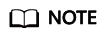
For details about how to configure the ProjectMan ConfigOperations permission for users, see Permissions Management.
- Log in to the CodeArts homepage and click
 .
. - Choose .
- Choose .
- View projects and members.
- By default, the Unjoined Projects tab is displayed.
To join a project, select it and click Join Project.
Figure 1 Unjoined Projects
- Click the Joined Projects tab. The joined projects are displayed.
To delete a project, click
 .Figure 2 Joined Projects
.Figure 2 Joined Projects
- Click the Project Members tab. All projects in your account and the project members are displayed.
To remove a member from a project, click
 .
.To remove multiple members, select them and click Batch Remove.
Figure 3 Project Members
- By default, the Unjoined Projects tab is displayed.
Feedback
Was this page helpful?
Provide feedbackThank you very much for your feedback. We will continue working to improve the documentation.






