Deploying an Application in Kubernetes (CCE Cluster) Using Manifest
This section introduces how to deploy an application in a Huawei Cloud CCE cluster with manifest file defining Kubernetes objects.
Prerequisites
A CCE cluster is available.
Procedure
|
Parameter |
Description |
|---|---|
|
Action Name |
This parameter is mandatory. After the action name is added, it will be displayed in the Deployment Actions orchestration area.
NOTE:
The action name can contain 1 to 128 characters, including letters, digits, hyphens (-), underscores (_), commas (,), semicolons (;), colons (:), slashes (/), parentheses, and spaces. However, it cannot start or end with a space. |
|
Manifest File Source |
This parameter is mandatory. Artifact, Repo, or obs can be selected. |
|
Manifest File |
This parameter is mandatory.
|
|
Tenant |
This parameter is mandatory. There are two options:
NOTE:
You are advised to configure the AK/SK of a member account that has the CCE cluster operation permission and not advised to configure the AK/SK of a tenant account. |
|
IAM authorization |
This parameter is optional. If you do not have the permission to execute an API, this parameter enables you to obtain the temporary AK/SK of the parent user to execute the CCE API through IAM. |
|
Region |
Select the region to be deployed. |
|
Cluster Name |
Select the Kubernetes cluster applied for on CCE. |
|
Namespace |
Select the namespace of the Kubernetes cluster on CCE. |
|
Action Control |
Continue the task even if this action fails. |
|
Overtime |
Maximum execution duration of an action, in minutes. If the task duration exceeds the specified time before you stop the application, the action will be timed out. Value range: 1–30 |
Online Manifest File Editing
When File Source is set to Repo, you can edit the manifest file online. Click the  icon next to Manifest File to go to the online editing page.
icon next to Manifest File to go to the online editing page.

To modify the manifest file in CodeArts Repo, you must have the corresponding member permissions. For details, see section Repository Member Permission of CodeArts Repo.
- Click the
 icon to perform basic syntax verification on the content of the manifest file to better optimize your code.
icon to perform basic syntax verification on the content of the manifest file to better optimize your code. - Click the
 icon to optimize the manifest file format.
icon to optimize the manifest file format. - Click the
 icon to copy all manifest file content.
icon to copy all manifest file content. - Click the
 icon to display the content of the manifest file in full screen to better browse the code.
icon to display the content of the manifest file in full screen to better browse the code.
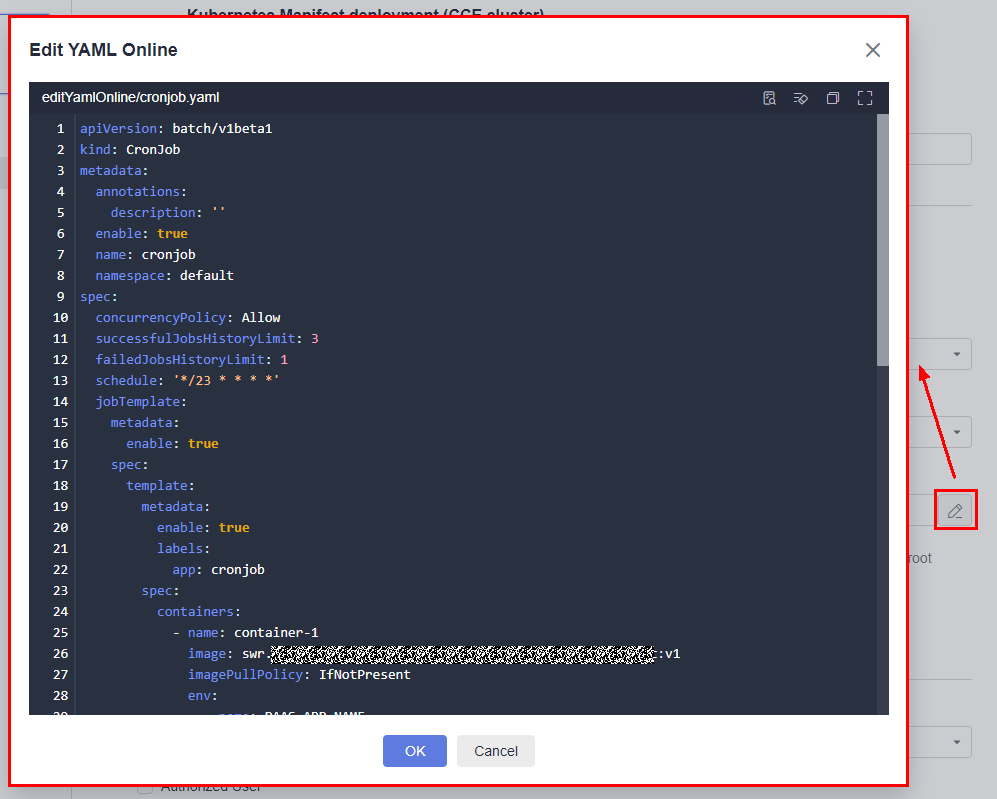
Feedback
Was this page helpful?
Provide feedbackThank you very much for your feedback. We will continue working to improve the documentation.










