Configuring DCS Redis ACL Users
If you need multiple accounts for a Redis instance, use ACL to create users. ACL users support read-only or read/write permissions.
Notes and Constraints
- By default, this function is supported by DCS Redis 4.0/5.0 instances.
- Up to 18 users can be created for each instance.
- Currently, ACL users support read/write and read-only permissions.
Configuring DCS Redis ACL Users
- Log in to the console, and choose Application > Distributed Cache Service to go to the DCS page.
- Click
 in the upper left corner of the console and select the region where your instance is located.
in the upper left corner of the console and select the region where your instance is located. - In the navigation pane, choose Cache Manager.
- Click an instance.
- Choose User Management in the navigation pane.
The user whose username is default is the instance's default user. The default user has read and write permissions and their password is the instance's password.
- Click Create User.
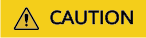
A password-free Redis instance can only be accessed by the default user. Normal users are invalid. To use a normal user, click Reset Password in the row containing the default user to disable Password Protected for the default user.
- In the displayed Create User dialog box, enter the username and password.
- Select Read-only or Read/Write for permissions, and set the password and description.
- Click OK.
Figure 1 User management

Connecting to an Instance as an ACL User
A normal ACL user connects to an instance with password {username:password}.
- When using redis-cli to connect to an instance, the default user runs the following command:
./redis-cli -h {dcs_instance_address} -p 6379 -a {password}
- A normal ACL user runs the following command:
./redis-cli -h {dcs_instance_address} -p 6379 -a {username:password}
More Operations
The following operations can be performed on normal users.
|
Operation |
Description |
|---|---|
|
Changing a password |
Locate the row that contains the desired user and click Change Password in the Operation column. |
|
Reset a password |
If the password is forgot or no password is set, locate the row that contains the user and click Reset Password in the Operation column. |
|
Modify permissions |
Locate the row containing the normal user. Choose More > Modify Permission in the Operation column. The Read-only or Read/Write permissions can be granted. |
|
Edit description |
Locate the row containing the normal user. Choose More > Edit Description in the Operation column. |
|
Delete a user |
Locate the row containing the normal user. Choose More > Delete in the Operation column. The default user cannot be deleted. |
|
Batch deleting users |
Select the normal users to be deleted and click Delete above the list. The default user cannot be deleted. |
Related Document
To create an ACL user by calling an API, see Account Management.
Feedback
Was this page helpful?
Provide feedbackThank you very much for your feedback. We will continue working to improve the documentation.






