Step 1: Add a Database
Database audit supports databases built on ECS, BMS, and RDS on Huawei Cloud. After purchasing a database audit instance, you need to add the database to be audited to the instance.
For details about the types and versions of databases that can be audited by database audit, see Supported Database Types and Versions.
Prerequisites
The database audit instance is in the Running state.
Adding a Database
- Log in to the management console.
- Click
 and choose . The Dashboard page is displayed.
and choose . The Dashboard page is displayed. - In the navigation tree on the left, choose Databases.
- In the Instance drop-down list, select the instance whose database is to be added.
- Click Add Database.
Figure 1 Adding a database
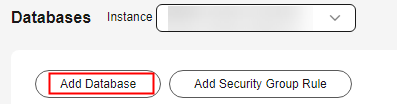
- In the displayed dialog box, configure the database information.
Table 1 Parameters Parameter
Description
Example Value
Database Type
Type of the database to be added. You can select RDS database or Self-built database.
NOTE:If you select RDS database, you can directly select the databases that you want to add to DBSS.
Self-built database
Name
Custom name of the database to be added
test1
IP Address
IP address of the database to be added.
The IP address must be an internal IP address in IPv4 or IPv6 format.
IPv4: 192.168.1.1
IPv6: fe80:0000:0000:0000:0000:0000:0000:0000
Type
Supported database type. The options are as follows:- MYSQL
- ORACLE
- PostgreSQL
- SQLServer
- DWS
- GaussDB(for MySQL)
- GaussDB
- DAMENG
- KINGBASE
- MongoDB
- Hbase
- SHENTONG
- GBase 8a
- GBase XDM Cluster
- Greenplum
- HighGo
- MariaDB
- Hive
- DDS
- GBase 8s
- TDSQL
- Vastbase
- TiDB
NOTE:- If ORACLE is selected, to make the audit settings take effect, restart the applications to be audited and log in to the database again.
- To use the Hive database to audit an MRS cluster, you need to disable SSL encryption on the server (for details, see SSL Encryption Function Used by a Client) and disable Kerberos authentication on the cluster purchase page.
MYSQL
Port
Port number of the database to be added
3306
Version
Supported database versions
- When Type is set to MySQL, the following versions are available:
- 5.0, 5.1, 5.5, 5.6, and 5.7
- 8.0 (8.0.11 and earlier)
- 8.0.30
- 8.0.35
- 8.1.0
- 8.2.0
- When Type is set to ORACLE, the following versions are available:
- 11g
- 12c
- 19c
- When Type is set to PostgreSQL, the following versions are available:
- 7.4
- 8.0, 8.1, 8.2, 8.3, and 8.4
- 9.0, 9.1, 9.2, 9.3, 9.4, 9.5, and 9.6
- 10.0, 10.1, 10.2, 10.3, 10.4, and 10.5
- 11.0
- 12.0
- 13.0
- 14.0
- When Type is set to SQLServer, the following versions are available:
- 2008
- 2012
- 2014
- 2016
- 2017
- When Type is set to DWS, the following versions are available:
- 1.5
- When Type is set to GaussDB(for MySQL), the following versions are available:
- When Database Type is set to Self-built database, you can select the Mysql 8.0 version.
- If RDS database is selected, a list of database instances will be displayed for you to choose from. You do not need to install the agent.
- When Type is set to GaussDB, the following version is available:
- 1.4 Enterprise Edition
- 1.3 Enterprise Edition
- 2.8 Enterprise Edition
- 3.223 Enterprise Edition
- When Type is set to DAMENG, the following version is available:
- DM8
- When Type is set to KINGBASE, the following version is available:
- V8
- When Type is set to HBase, the following versions are available:
- 1.3.1
- 2.2.3
- When Type is set to SHENTONG, the following version is available:
- 7.0
- When Type is set to GBase 8a, the following version is available:
- 8.5
- When Type is set to GBase XDM Cluster, the following version is available:
- 8.0
- When Type is set to GBase 8s, the following version is available:
- v8.8
- When Type is set to Greenplum, the following version is available:
- v6.0
- When Type is set to HighGo, the following version is available:
- v6.0
- When Type is set to MongoDB, the following version is available:
- v5.0
- When Type is set to MariaDB, the following version is available:
- 10.6
- When Type is set to Hive, the following versions are available:
- 1.2.2
- 2.3.9
- 3.1.2
- 3.1.3
- When Type is set to TDSQL, the following version is available:
- 10.3.17.3.0
- When Type is set to Vastbase, the following edition is available:
- G100 V2.2
- When Type is set to TiDB, the following editions are available:
- V4
- V5
- V6
- V7
- V8
5.0
Instance
Instance name of the database to be audited
NOTE:- If you do not configure the Instance field, database audit will audit all instances in the database.
- If you enter an instance name, database audit will audit the entered instance. Enter a maximum of five instance names and use semicolons (;) to separate instance names.
-
Character Set
Encoding format of the database character set. The options are as follows:
- UTF-8
- GBK
UTF-8
OS
OS of the added database. The options are as follows:- LINUX64
- WINDOWS64
LINUX64
- Click OK. A database whose Audit Status is Disabled is added to the database list.
Figure 2 Successfully adding a database


- After adding the database, confirm that the database information is correct. If the database information is incorrect, locate the target database and click Delete in the Operation column, and add the database again.
Feedback
Was this page helpful?
Provide feedbackThank you very much for your feedback. We will continue working to improve the documentation.






