Creating a Quality Job
Scenario
You can use a quality job to monitor data quality. This section describes how to create a quality job.
Procedure
- On the DataArts Studio console, locate a workspace and click DataArts Quality.
- Create a rule template.
- In the navigation pane on the left, choose Rule Templates. System templates are displayed. Rule templates have six dimensions: completeness, uniqueness, timeliness, validity, accuracy, and consistency.
- Optional: Click Create to create a rule template.

In this example, use a system rule.
- Create a quality job.
- In the navigation pane on the left, choose Quality Jobs.
- Click Create. On the Create Quality Job page, set basic information about the quality job.
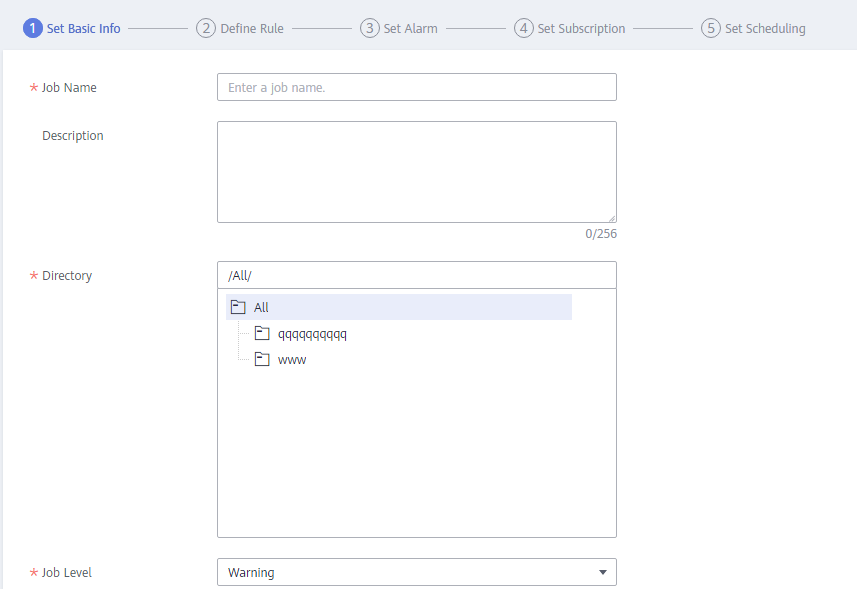
- Click Next to go to the Define Rule page. Click
 on the rule card to configure the rule.
on the rule card to configure the rule.
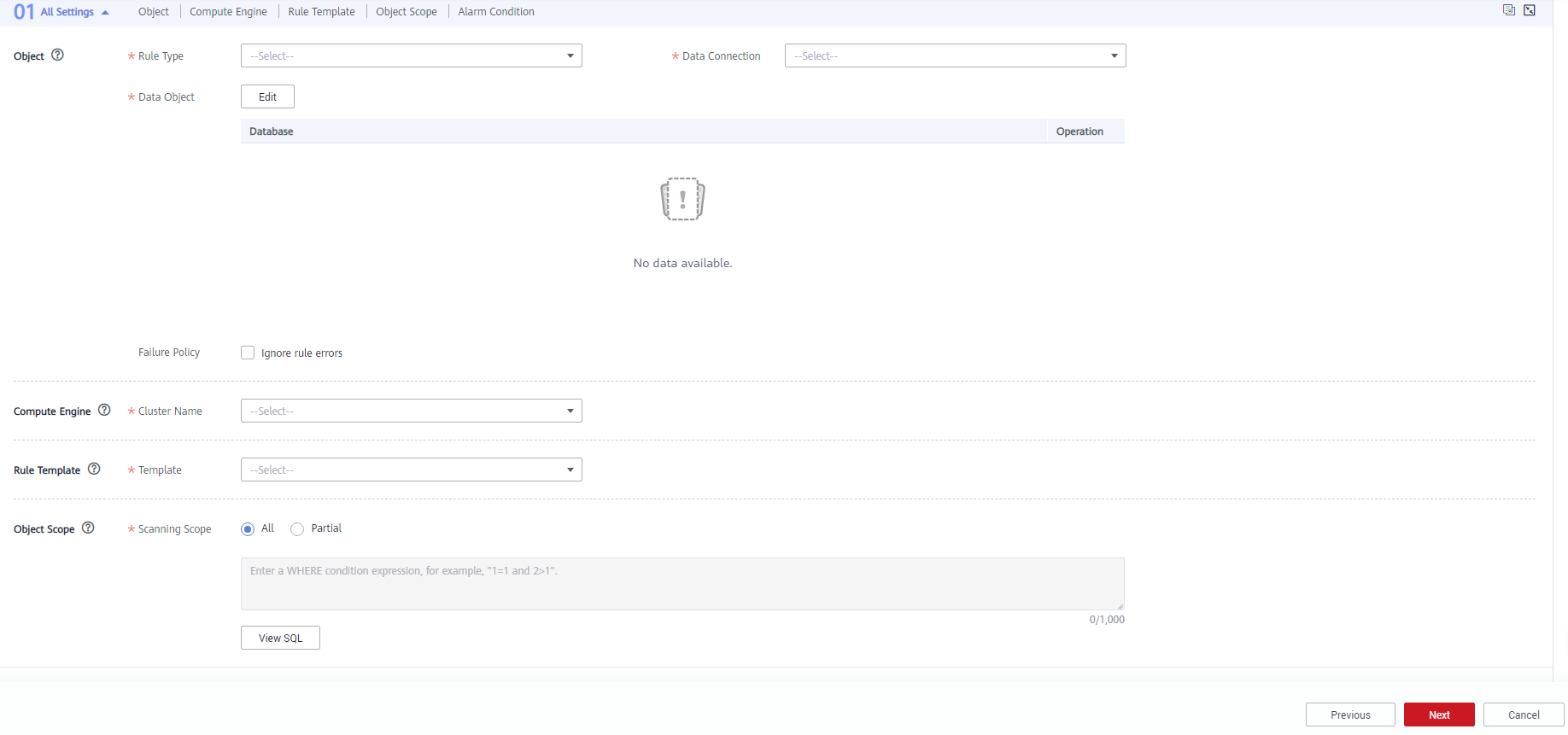
- Click Next and set alarm parameters.
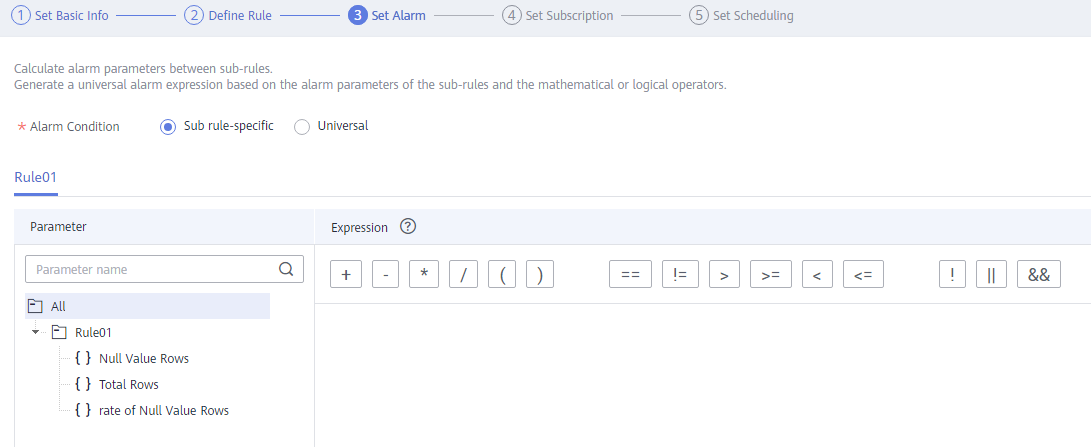
- Click Next and set subscription parameters.
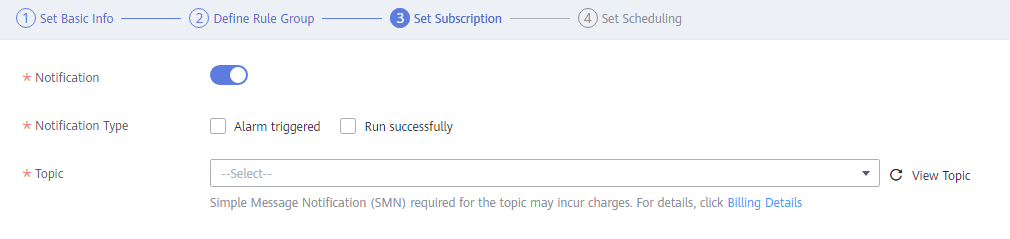
- Click Next and set scheduling parameters.

- Click Submit.
- In the quality job list, locate the created job and click Run in the Operation column.
- After the quality job is successfully run, choose Quality Reports in the navigation pane on the left.
- The Technical Reports page is displayed by default.
Figure 1 Technical report
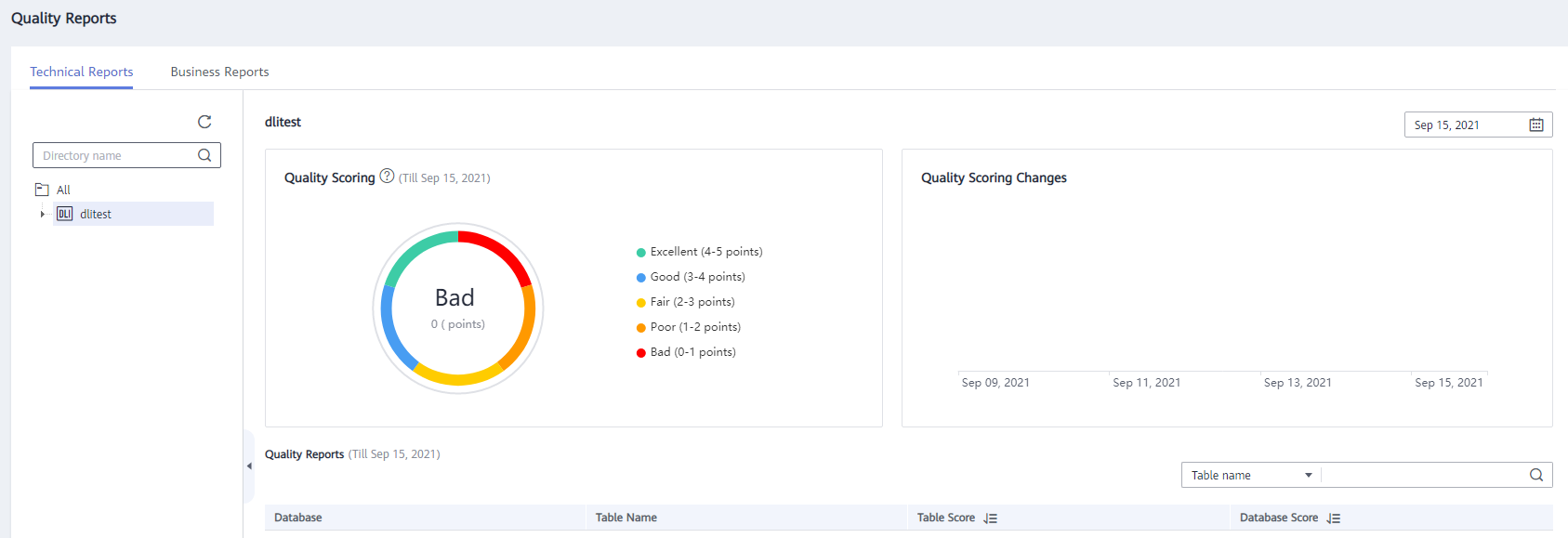
- Click the Business Reports tab and view the business reports.
Figure 2 Business report
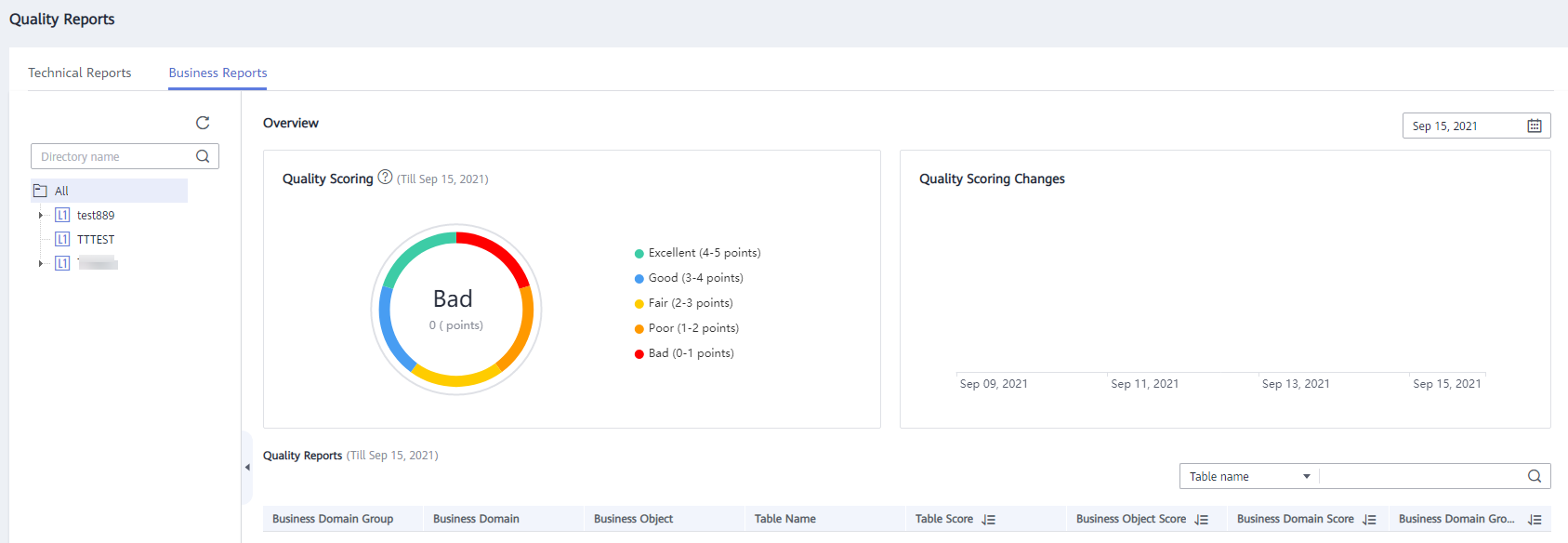
Feedback
Was this page helpful?
Provide feedbackThank you very much for your feedback. We will continue working to improve the documentation.






