Business Metrics
After data survey and requirement analysis, you must implement metrics. A metric is a statistical value that measures the overall characteristic of a target and reflects the business situation in a business activity of an enterprise. A metric consists of its name and value. The metric name and its definition reflect the quality and quantity of the metric. The metric value reflects the quantifiable values of the specified time, location, and condition of the metric.
Business metrics define the purposes and calculation formulas of technical metrics and are not used to perform actual calculation. Business metrics can be associated with technical metrics. Technical metrics implement business metrics and define calculation methods.
Prerequisites
You have designed a process. For details, see Designing Processes.
Creating and Publishing a Business Metric
- On the DataArts Studio console, locate a workspace and click DataArts Architecture.
- On the DataArts Architecture page, choose in the left navigation pane.
- In the process tree on the left, select a process and click Create.
- On the page displayed, set the parameters and click Publish.
- Configure basic settings.
Figure 1 Basic Settings area
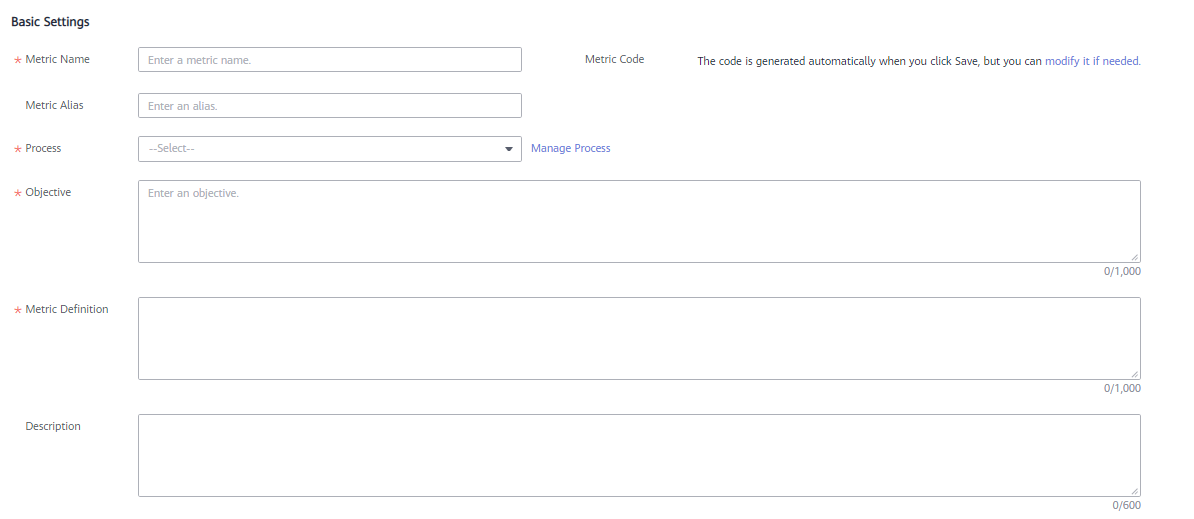
Table 1 Parameters in the Basic Settings area Parameter
Description
*Metric Name
The name of the business metric to create. Newline characters and the following characters are not allowed: \ < > % " ' ;
Code
- The metric code is automatically generated. You can configure the generation rule on the Configuration Center page of DataArts Architecture. For details, see Encoding Rules.
Alias
This parameter is optional.
*Process
Select the process that the metric belongs to. If no process is available, create one. Refer to Designing Processes for details.
*Objective
Your purpose of setting the metric.
*Metric Definition
The definition of the metric must be accurately described.
Remarks
Remarks for the metric to create.
Custom metric
If a custom metric is configured on the Metrics tab page of the configuration center, the metric is displayed as a parameter on this page. For how to create a custom field, see Metric Settings.
- Configure the metric information.
Figure 2 Metric Information area
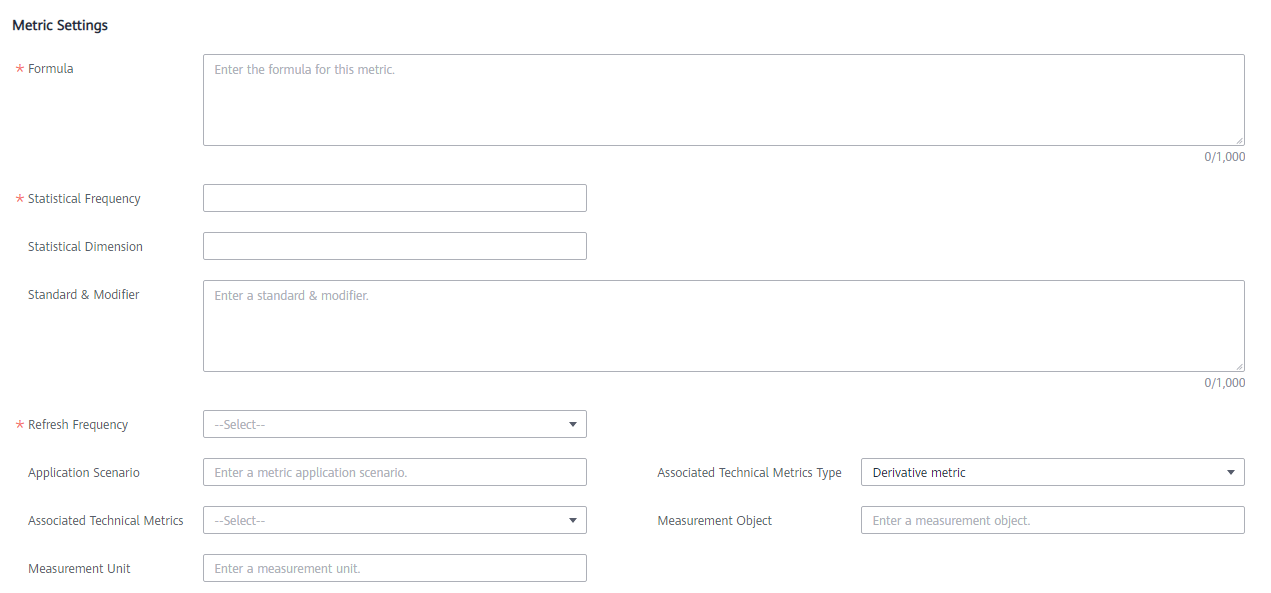
Table 2 Parameters in the Metric Information area Parameter
Description
*Formula
The computing logic of the business metric, which guides developers to design atomic and derivative metrics. Business metrics are used to guide the implementation of technical metrics only and are not calculated.
*Statistical Frequency
The statistical period of a metric, which helps developers set the time limits.
Statistical Dimension
You can select an existing dimension from the drop-down list For details on how to create a dimension, see Creating Dimensions.
Standard & Modifier
Modifiers are abstract definitions of scenarios and are used to determine the measurement scope.
*Refresh Frequency
The interval for updating a metric. Developers or operators can set the scheduling frequency of derivative metrics based on the metric update frequency.
Metric Application Scenario
The application scenarios of the metric.
Associated Technical Metrics Type
Select the type of the technical metric associated with the business metric. Available options include Derivative metric, Compound metric, and Atomic metric.
Associated Technical Metrics
Select a technical metric associated with the business metric.
Measurement Object
The field for measuring a metric.
Measurement Unit
The measurement unit of a metric.
- Configure the management information.
Figure 3 Management Information area

Table 3 Parameters in Management Information area Parameter
Description
Data Source
The generator of data.
*Metric Mgmt Dept
The department that manages the metric.
*Metric Owner
Metric owner. You can enter the name of an owner or select an existing owner.
- Configure basic settings.
- In the displayed dialog box, select a reviewer and click OK to submit an application.

If you have been added as a reviewer, you can select Auto-review and click OK. After the request is approved, the status changes to Published.
If you select multiple reviewers, the status changes to Published only after all reviewers have approved the publishing request. If any reviewer rejects the request, the status is Rejected.
- Repeat 3 to 5 to create and publish other business metrics.
- All the business metrics need reviewing.
If the applications are approved, the business metrics are created.
Click the name of a business metric to view its details, relationship diagram, publishing history, and review history.
In the relationship diagram, you can view the lineage diagram of the business metric.
In the release history, you can view the differences between historical versions.
Editing a Business Metric
- On the DataArts Architecture page, choose in the left navigation pane.
Figure 4 Managing business metrics

- In the business metric list, select the target metric and click Edit on the right.
- Edit the business metric information as required.
- Click Save to save the settings. Alternatively, click Publish to publish the edited business metric.
Publishing a Business Metric
If a business metric is created but not published, perform the following steps to publish it:
- On the DataArts Architecture page, choose in the left navigation pane.
- In the business metric list, select the target metric and click Publish.
- In the dialog box displayed, select a reviewer and click OK.
Figure 5 Submit for Publication dialog box
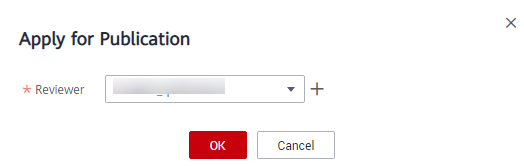
Suspending a Business Metric
You can perform the following steps to suspend a published business metric:
- On the DataArts Architecture page, choose in the left navigation pane.
- In the business metric list, select the target business metric and click Suspend in the Operation column.
- In the dialog box displayed, select a reviewer and click OK. The business metric is suspended after the reviewer approves it.
Figure 6 Apply for Suspension dialog box
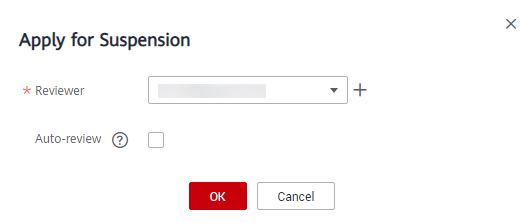
Deleting a Business Metric
If a business metric is no longer needed, you can delete it. A business metric in the Published state can be deleted only after it is suspended.
- On the DataArts Architecture page, choose in the left navigation pane.
- In the business metric list, select the target business metric and choose above the list.
Figure 7 Deleting a business metric
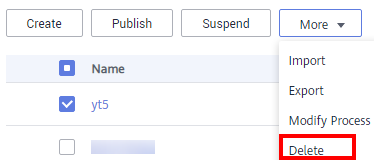
- In the dialog box displayed, confirm the information and click Yes.
Importing/Exporting Business Metrics
- On the DataArts Architecture page, choose in the left navigation pane.
- Above the business metric list, click More and select Import. In the displayed Import Business Metric dialog box, click Business Metric Template.
Figure 8 Importing business metrics
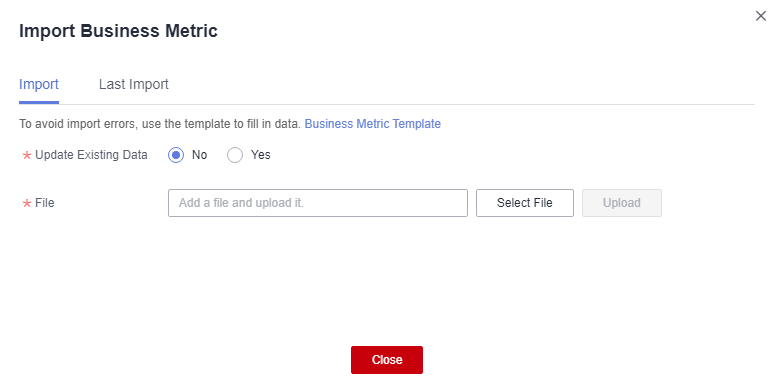
Table 4 Parameters for importing business metrics Parameter
Description
Update Existing Data
Whether to update the existing table if the table to be imported already exists. The system determines whether the table to import exists based on the table code. The import operation can be used to create a table or update an existing table. It does not delete a table. The options are as follows:
- No: If you select this option, the existing tables will not be updated.
- Yes: If you select this option, the existing tables will be updated. If a table is in the Published state, you must publish the table again after updating it so that the updated table can take effect.
File
Select the file to import. You can use the following method to obtain the file to import:
Downloading the ER modeling template and fill in the template
On the Import tab page, click Business Metric Template to download the template, fill in the template, and save the settings.
- Open the downloaded template, set the parameters in the template, and save the template. The Description sheet in the template is for reference only.
Parameters whose names start with an asterisk (*) are mandatory, and other parameters are optional.
The table below describes the parameters in the Business Metric sheet.
Table 5 parameters in the Business Metric sheet Parameter
Description
*Process
Level-1 process corresponding to the metric
*Name
Standard name of the metric, which must be unique.
Code
It is automatically generated by the system.
Alias
Simplified name of the metric used in specific scenarios such as reports
*Objective
Objective of the metric
*Metric Definition
Accurate meaning of the metric that can help related personnel understand the content measured by the metric
*Calculation Formula
Clear rule for calculating the metric data
Data Source
System from which data comes. If possible, the specific data table name and field should be specified.
Measurement Unit
Basic measurement unit of the metric
*Statistical Period
Statistical period of the metric
Statistical Dimension
Common statistical dimension. Dimensions are generally hierarchical.
*Refresh Frequency
Minimum frequency at which the metric data is updated
Statistical Standard & Modifier
Statistical standard and modifier the metric usually uses in addition to the statistical period and dimension. The statistical standard and modifier restrict the scope of metric data.
Metric Application Scenario
Important application scenarios of the metric, such as online reports, routine reports, and reporting materials
Remarks
Additional information that helps understand and use the metric
Measurement Object
Field for measuring the metric. If this parameter is not involved, leave it blank.
*Metric Mgmt Dept
Department responsible for defining, maintaining, and interpreting the metric and providing metric data.
*Metric Owner
Metric owner (Huawei account name)
Related Tech Metric
Implementation of the business metric in the specifications design
- View the result on the Last Import tab page. If the import is successful, click Close. If the import fails, you can view the failure cause, correct the template file, and upload it again.
Figure 9 Last Import tab page
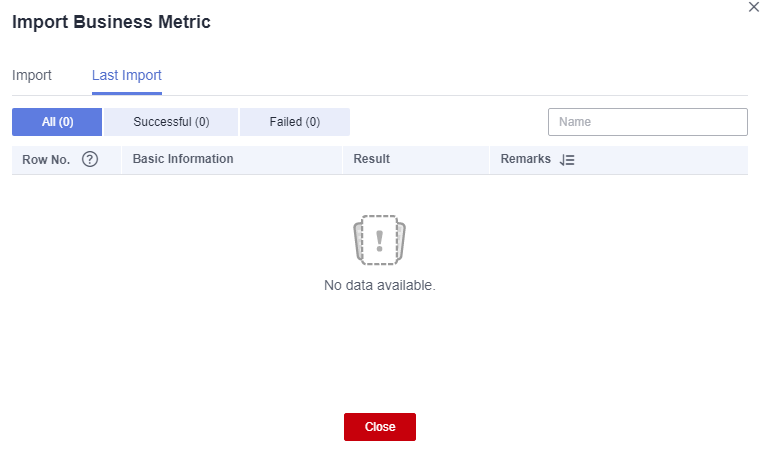
Exporting metrics: You can export created business metrics.
- On the DataArts Architecture page, choose in the left navigation pane.
- On the Business Metrics page, select a business metric, click More, and select Export.
Figure 10 Exporting a business metric
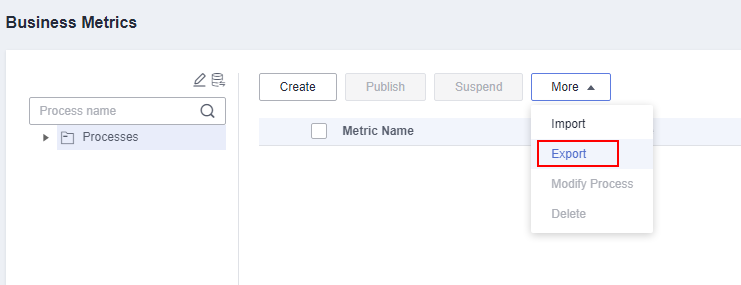

If a custom metric was created on the Metrics tab page in the configuration center, the custom metric is displayed in the exported table.
Feedback
Was this page helpful?
Provide feedbackThank you very much for your feedback. We will continue working to improve the documentation.






