Displaying an API
Scenario
If you want to change the visibility scope of an API in the service catalog, you can use the Display function or set the Display Scope parameter for the API.
Prerequisites
An API has been created.
Changing the API Visibility Scope Using the Display Function
- On the DataArts Studio console, locate a workspace and click DataArts DataService.
- In the left navigation pane, choose an edition, for example, Exclusive Edition. The Overview page is displayed.
- Choose or . Locate an API, click More in the Operation column, and select Display.
- In the displayed dialog box, click Add, enter a project ID, and click OK to make the API visible to users in the project.
To obtain the project ID, perform the following steps:
- Register with and log in to the management console.
- Hover the cursor on the username in the upper right corner and select My Credentials from the drop-down list.
- On the API Credentials page, obtain the account name, account ID, IAM username, and IAM user ID, and obtain the project and its ID from the project list.
Figure 1 Display API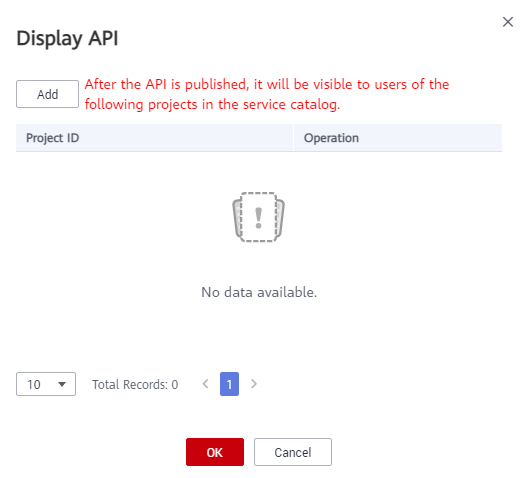
Changing the API Visibility Scope by Setting the Display Scope Parameter
- On the DataArts Studio console, locate a workspace and click DataArts DataService.
- In the left navigation pane, choose an edition, for example, Exclusive Edition. The Overview page is displayed.
- Choose or . Locate an API and click Edit in the Operation column. An API cannot be edited if it is in the pending review or execution state after published, unpublished, suspended, or resumed.
- On the Configure Basic Details page, select a value for the Display Scope parameter. The value can be Current workspace's APIs, Current project's APIs, or Current tenant's APIs. Then save the modification.
- Restore or publish the API again to change the visibility scope of the API in the service catalog.
Feedback
Was this page helpful?
Provide feedbackThank you very much for your feedback. We will continue working to improve the documentation.






