Configuring a Rule Set
You can change code check rule sets as required. The new rule set takes effect in the next check.

Rule sets of multiple languages cannot be used to check a task at the same time. Example: C# rule sets cannot be applied with other language rule sets to check a task.
Procedure
- Go to the Task page. In the task list, click a task name.
- On the displayed View Task Details page, click Settings > Rule Sets.
- In the Languages Included area, enable the target language. In the Enable Rule Set area, click the rule set which you want to change.
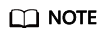
- When you access Rule Sets page for the first time, you need to click
 in the row where Languages Included is located to re-obtain the rule sets.
in the row where Languages Included is located to re-obtain the rule sets. - For details about how to add a new rule set, see Adding a Custom Code Check Rule Set. After the rule set is added, refresh the page to obtain the rule set.
- When you access Rule Sets page for the first time, you need to click
- In the displayed dialog box, click OK to change the language rule set.
- (Optional) To configure extended parameters for the selected rule set, click Check Parameter, configure extended parameter, enable the configuration function, and click OK.
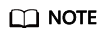
To use a code security enhancement package, you need to configure check parameters.
Feedback
Was this page helpful?
Provide feedbackThank you very much for your feedback. We will continue working to improve the documentation.






