Updated on 2025-03-27 GMT+08:00
Viewing Activities
Access a repository and click the Activities tab page to view all activities of the current repository.
- All: displays all operation records of the repository including push, merge request, review comments, and members up to the present.
- Push: displays all push operation records of the repository, such as code push and branch creation and deletion.
- Merge Request: displays the operation records of all merge requests in the repository. You can click the sequence number of a merge request to view details, such as creating, closing, re-opening, and merging a merge request.
- Review: displays all review comments of the repository. You can click the commit ID to view details such as adding or deleting comments.
- Member: displays the management records of all members in the repository, for example, adding or removing members and editing member permissions.
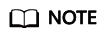
- The displayed information includes the operator, operation content, and operation time.
- You can specify search criteria, such as the time range and operator, to filter and query data.
Parent topic: Configuring Repository Settings
Feedback
Was this page helpful?
Provide feedbackThank you very much for your feedback. We will continue working to improve the documentation.
The system is busy. Please try again later.






