Help Center/
CodeArts Repo/
User Guide/
Creating a Repository/
Creating a Repository Using a Template
Updated on 2025-03-27 GMT+08:00
Creating a Repository Using a Template
Constraints
Before creating a code repository based on the template, see Prerequisites for Creating a Repository.
Procedures
- Enter the CodeArts Repo homepage as shown in the figure. Click New Repository, and select an existing project from the Project drop-down list box or create a project.
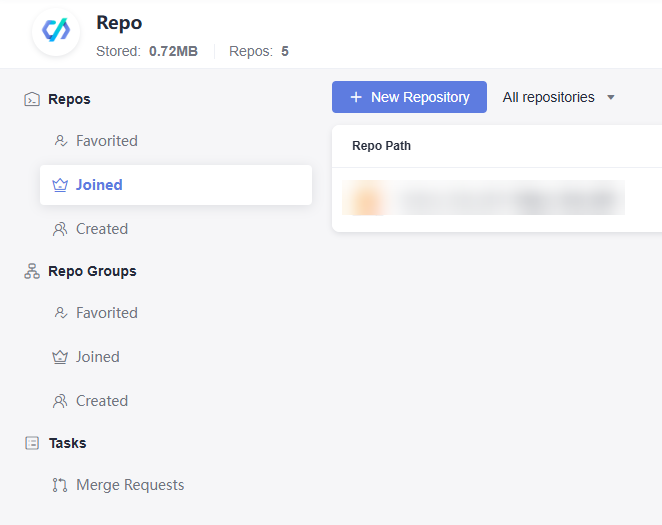
- Select Template. You can select CodeArts Templates or Custom Templates. You can set the official template as your custom template in the repo settings. After selecting a template, set parameters based on the table.
Parent topic: Creating a Repository
Feedback
Was this page helpful?
Provide feedbackThank you very much for your feedback. We will continue working to improve the documentation.
The system is busy. Please try again later.






